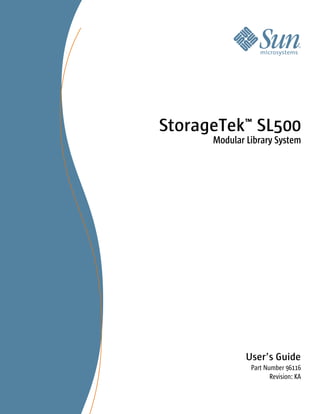
Sun Storage Sl 500
- 1. StorageTek™ SL500 Modular Library System User’s Guide Part Number 96116 Revision: KA
- 3. StorageTekTM SL500 Modular Library System User’s Guide 96116 Revision: KA Sun Microsystems, Inc. www.sun.com Part No. 96116 July 2008, Revision: KA Submit comments about this document at: http://www.sun.com/hwdocs/feedback
- 4. Sun Microsystems, Inc. www.sun.com Submit comments about this document at: http://www.sun.com/hwdocs/feedback
- 5. Copyright 2007, 2008 Sun Microsystems, Inc., 4150 Network Circle, Santa Clara, California 95054, U.S.A. All rights reserved. Sun Microsystems, Inc. has intellectual property rights relating to technology that is described in this document. In particular, and without limitation, these intellectual property rights may include one or more of the U.S. patents listed at http://www.sun.com/patents and one or more additional patents or pending patent applications in the U.S. and in other countries. This document and the product to which it pertains are distributed under licenses restricting their use, copying, distribution, and decompilation. No part of the product or of this document may be reproduced in any form by any means without prior written authorization of Sun and its licensors, if any. Third-party software, including font technology, is copyrighted and licensed from Sun suppliers. Parts of the product may be derived from Berkeley BSD systems, licensed from the University of California. UNIX is a registered trademark in the U.S. and in other countries, exclusively licensed through X/Open Company, Ltd. Sun, Sun Microsystems, the Sun logo, Java, AnswerBook2, docs.sun.com, and Solaris, StorageTek, StreamLine, and Library Console are trademarks or registered trademarks of Sun Microsystems, Inc. in the U.S. and in other countries. All SPARC trademarks are used under license and are trademarks or registered trademarks of SPARC International, Inc. in the U.S. and in other countries. Products bearing SPARC trademarks are based upon an architecture developed by Sun Microsystems, Inc. The OPEN LOOK and Sun™ Graphical User Interface was developed by Sun Microsystems, Inc. for its users and licensees. Sun acknowledges the pioneering efforts of Xerox in researching and developing the concept of visual or graphical user interfaces for the computer industry. Sun holds a non-exclusive license from Xerox to the Xerox Graphical User Interface, which license also covers Sun’s licensees who implement OPEN LOOK GUIs and otherwise comply with Sun’s written license agreements. U.S. Government Rights—Commercial use. Government users are subject to the Sun Microsystems, Inc. standard license agreement and applicable provisions of the FAR and its supplements. DOCUMENTATION IS PROVIDED “AS IS” AND ALL EXPRESS OR IMPLIED CONDITIONS, REPRESENTATIONS AND WARRANTIES, INCLUDING ANY IMPLIED WARRANTY OF MERCHANTABILITY, FITNESS FOR A PARTICULAR PURPOSE OR NON-INFRINGEMENT, ARE DISCLAIMED, EXCEPT TO THE EXTENT THAT SUCH DISCLAIMERS ARE HELD TO BE LEGALLY INVALID. Copyright 2007, 2008 Sun Microsystems, Inc., 4150 Network Circle, Santa Clara, Californie 95054, Etats-Unis. Tous droits réservés. Sun Microsystems, Inc. a les droits de propriété intellectuels relatants à la technologie qui est décrit dans ce document. En particulier, et sans la limitation, ces droits de propriété intellectuels peuvent inclure un ou plus des brevets américains énumérés à http://www.sun.com/patents et un ou les brevets plus supplémentaires ou les applications de brevet en attente dans les Etats-Unis et dans les autres pays. Ce produit ou document est protégé par un copyright et distribué avec des licences qui en restreignent l’utilisation, la copie, la distribution, et la décompilation. Aucune partie de ce produit ou document ne peut être reproduite sous aucune forme, par quelque moyen que ce soit, sans l’autorisation préalable et écrite de Sun et de ses bailleurs de licence, s’il y en a. Le logiciel détenu par des tiers, et qui comprend la technologie relative aux polices de caractères, est protégé par un copyright et licencié par des fournisseurs de Sun. Des parties de ce produit pourront être dérivées des systèmes Berkeley BSD licenciés par l’Université de Californie. UNIX est une marque déposée aux Etats-Unis et dans d’autres pays et licenciée exclusivement par X/Open Company, Ltd. Sun, Sun Microsystems, le logo Sun, Java, AnswerBook2, docs.sun.com, et Solaris, sont des marques de fabrique ou des marques déposées de Sun Microsystems, Inc. aux Etats-Unis et dans d’autres pays. Toutes les marques SPARC sont utilisées sous licence et sont des marques de fabrique ou des marques déposées de SPARC International, Inc. aux Etats-Unis et dans d’autres pays. Les produits portant les marques SPARC sont basés sur une architecture développée par Sun Microsystems, Inc. L’interface d’utilisation graphique OPEN LOOK et Sun™ a été développée par Sun Microsystems, Inc. pour ses utilisateurs et licenciés. Sun reconnaît les efforts de pionniers de Xerox pour la recherche et le développement du concept des interfaces d’utilisation visuelle ou graphique pour l’industrie de l’informatique. Sun détient une license non exclusive de Xerox sur l’interface d’utilisation graphique Xerox, cette licence couvrant également les licenciées de Sun qui mettent en place l’interface d ’utilisation graphique OPEN LOOK et qui en outre se conforment aux licences écrites de Sun. LA DOCUMENTATION EST FOURNIE "EN L’ÉTAT" ET TOUTES AUTRES CONDITIONS, DECLARATIONS ET GARANTIES EXPRESSES OU TACITES SONT FORMELLEMENT EXCLUES, DANS LA MESURE AUTORISEE PAR LA LOI APPLICABLE, Y COMPRIS NOTAMMENT TOUTE GARANTIE IMPLICITE RELATIVE A LA QUALITE MARCHANDE, A L’APTITUDE A UNE UTILISATION PARTICULIERE OU A L’ABSENCE DE CONTREFAÇON. We welcome your feedback. Please contact the Sun Learning Services Feedback System at: SLSFS@Sun.com or Sun Learning Services Sun Microsystems, Inc. 500 Eldorado Blvd. 06-307 Broomfield, CO 80021 USA Please include the publication name, part number, and edition number in your correspondence if they are available. This will expedite our response. Please Recycle Revision: KA • 96116
- 6. vi SL500 User’s Guide • July 2008 Revision: KA • 96116
- 7. Summary of Changes EC Date Revision Description 132072 September 2004 A Initial release 111939 October 2004 B Refer to this edition for a description of the changes. 111956 January 2005 C Refer to this edition for a description of the changes. 128083 May 2005 D Refer to this edition for a description of the changes. 114112 December 2005 E Refer to this edition for a description of the changes. 142254 April 2006 F Refer to this edition for a description of the changes. 114158 July 2006 G Refer to this edition for a description of the changes. 114183 October 2006 H Refer to this edition for a description of the changes. 114192 May 2007 J Chapters 1 and 6: Added information regarding Quantum DLT-S4 drives/media and LTO Gen 4 drives/media. Library firmware must be version 1126 or later for support of these drives. Appendix A (see “Customer-initiated Maintenance” on page 335): ■ Revised Sun Support telephone numbers for U.S. and Canada. ■ Added Web link to obtain telephone numbers for international Sun Support locations. 96116 • Revision: KA vii
- 8. EC000258 February 2008 K Added information regarding the Library Partitioning feature: ■ Chapter 1, “General Information”—Summary of library partitioning. ■ Chapter 6, “Library Partitioning”—Detailed descriptions of the concepts, tasks, and SL Console screens involved in library partitioning. Added information regarding the Web-launched SL Console feature: ■ Chapter 2, “StorageTek Library Console”—Detailed instructions for installing and using the Web-launched SL Console client. ■ Appendix C, “Web-launched SL Console Server”—Detailed instructions for installing and managing the Web-launched SL Console server. EC000591 July 2008 KA Updated the following chapters for new License Management and Capacity on Demand features. ■ Chapter 4, “Licensing” (new chapter) ■ Chapter 5, “Capacity on Demand” (new chapter) ■ Chapter 6, “Library Partitioning” Major reorganization and enhancement of remaining chapters. Changes detailed below: Previous Organization New Organization ■ Notices—Deleted. Updated information is ■ “Preface”—Information previously included in now included in the Sun StorageTek Regulatory Appendix A, “Customer Contacts” has been and Safety Compliance Manual, p/n 3161956xx. updated and moved to this section. ■ Safety—Deleted. Updated information is now ■ Chapter 1, “SL500 Introduction”—Wall included in the Sun StorageTek Regulatory and diagrams and specifications previously included Safety Compliance Manual, p/n 3161956xx. in this chapter have been moved to Appendix A, ■ Preface—Updated. “SL500 Wall Diagrams and Specifications”. ■ Chapter 1, “General Information”—Renamed Information previously included in Chapter 2, and updated. “Controls and Indicators” has been moved to ■ Chapter 2, “Controls and Indicators”— this chapter. Deleted. Information now in Chapter 1. ■ Chapter 2, “StorageTek Library Console” ■ Chapter 3, “Library Operation”—Renamed (previously Chapter 4)—No substantive and updated. changes. ■ Chapter 4, “SL500 StorageTek Library ■ Chapter 3, “SL500 Automated Library Console”—Moved to Chapter 2. No Operations”—Added detailed procedures in the substantive changes. following sections: ■ Library Management Tasks ■ Chapter 5, “Troubleshooting”—Deleted. Information now in new Chapter 7. ■ CAP Management Tasks ■ Chapter 6, “Cartridge Information”—Moved ■ Cartridge Management Tasks to Appendix B. ■ Drive Management Tasks ■ Chapter 7. “Library Partitioning”—Moved to ■ Drive Cleaning Tasks Chapter 6, and updated for new License ■ Robot Monitoring Tasks Management feature. ■ Chapter 4, “Licensing”—New chapter describing ■ Appendix A, “Customer Contacts”—Deleted. the new License Management feature. Updated information now in “Preface”. ■ License Key File ■ Licensing Tasks ■ Licensing Screen Reference viii SL500 User’s Guide • July 2008 Revision: KA • 96116
- 9. ■ Appendix B, “Web-based SL Console ■ Chapter 5, “Capacity on Demand”—New Server”—Moved to Appendix C. No chapter describing the new Capacity on Demand substantive changes. feature. ■ Glossary—Updated. ■ Capacity on Demand Features and Restrictions ■ Index—Updated. ■ Implementing Changes to Licensed Capacity ■ Chapter 6, “Library Partitioning” (previously Chapter 7)—Updated for the new License Management feature. ■ Deleting the Partitioning Feature ■ Chapter 7, “SL Console Diagnostics and Utilities”—New chapter describing the following: ■ Library Events ■ Library Self-Tests ■ Library Firmware Upgrades ■ Audits ■ Robot Diagnostic Moves ■ Troubleshooting—Information included in previous Chapter 5. ■ Event Monitor Tasks ■ Library Utility Tasks ■ Audit Tasks ■ Drive Utility Tasks ■ HandBot Utility Tasks ■ Chapter 8, “SNMP Support”—New chapter describing the following: ■ Trap Levels ■ Port Control ■ Access Control ■ SNMP Configuration and Usage Tasks ■ Chapter 9, “Manual Operations”—New chapter describing the following: ■ Library Safety ■ General Library Operation Tasks ■ Cartridge Handling Tasks ■ Appendix A, “SL500 Wall Diagrams and Specifications”—Wall diagrams and library specifications previously included in Chapter 1, “General Information” have been moved to this appendix. ■ Appendix B, “Cartridge Information”—Moved from previous Chapter 6. ■ Appendix C, “Web-launched SL Console Server” (previously Appendix B)—No substantive changes. ■ Glossary—Updated. ■ Index—Updated. 96116 • Revision: KA ix
- 10. x SL500 User’s Guide • July 2008 Revision: KA • 96116
- 11. Contents Summary of Changes vii Contents xi Figures xxiii Tables xxv Preface xxvii Organization xxvii Alert Messages xxviii Conventions xxix Related Documentation xxx Additional Information xxxi Sun’s external Web Site xxxi SunSolve and Helpful Links xxxi Partners Site xxxi 1. SL500 Introduction 1 Views and Locations 2 Library with LTO Storage Cells 4 LTO Library Configurations 4 LTO Library Internal Addressing 4 LTO Storage Cell and Drive Capacities 5 Adding LTO Storage Cell Capacity 6 Library with Mixed-Media Storage Cells 7 96116 • Revision: KA xi
- 12. Mixed-Media Library Configurations 7 Mixed-Media Library Internal Addressing 7 Mixed-Media Storage Cell and Drive Capacities 8 Adding Mixed-Media Storage Cell Capacity 9 Controls and Indicators 10 Power Switch 10 Power Supply LED 10 Drive Tray LED 10 Keypad 11 RLC Card Indicators 14 Tape Drives and Cartridges 15 LTO Tape Drives and Cartridges 16 SDLT/DLT-S4 Tape Drives and Cartridges 17 Cartridge Access Ports 18 Robotics Unit 19 Power System 21 Cooling 21 Electronics 22 RLC Card 22 Interface Cards 22 Safety Features 23 Cards and Power Supply 23 Robotics 23 Front Door 23 Interfaces 24 Tape Management Software 25 2. StorageTek Library Console 27 Introduction 27 SL Console Modes 27 SL Console Security 28 User IDs 28 Activation Password 28 SL Console Usage Tasks 29 xii SL500 User’s Guide • July 2008 Revision: KA • 96116
- 13. ▼ Log in to the SL Console 29 ▼ Log Off the SL Console 29 ▼ Change a User Password 29 SL Console Screen Display 30 Synchronizing the Display With the Controller Database 31 Modifying the Screen Layout 32 Local Operator Panel 33 ▼ Enter Data Using the Keypad 33 ▼ Modify Data Using the Keypad 33 Log in to the Local Operator Panel 34 Standalone SL Console 35 Security Considerations 35 Installation Requirements 35 Standalone SL Console Installation 36 ▼ Download and Initiate the Standalone SL Console Installer from the Sun Download Site 36 ▼ Install the Standalone SL Console 36 Log in to the Standalone SL Console 41 Standalone SL Console Updates 41 Web-launched SL Console 42 Security Considerations 42 Client Requirements 42 Web-launched SL Console Updates 42 Starting the Web-launched SL Console on a Client 43 ▼ Log in to the Web-launched SL Console Using a Browser or Command Line 43 Log in to the Web-launched SL Console Using an Icon 49 SL Console Reports 53 Report Types 53 ▼ Generate a Report 53 Report Options Bar 54 ▼ Search the report for a specified text string 54 ▼ Update the report with current data 54 ▼ Save the data to a file 54 96116 • Revision: KA Contents xiii
- 14. SL Console Help 55 ▼ Access the SL Console Help 55 Help Navigation 55 Tips for Using the SL Console Help 56 3. SL500 Automated Library Operations 57 Automated Mode of Operation 57 Cartridge Mount and Dismount Activities 57 Mount Sequence 57 Dismount Sequence 58 Determining When the Library is Not in Automated Mode 58 Library and Device Status 59 Communications Failures 60 Viewing Library Information 60 CAP Operations 61 Cartridge Management 62 Recovery Moves 62 Drive Cleaning 63 Cleaning Cartridges 63 Ejecting Expired Cleaning Cartridges 63 Automatic Cleaning 63 Manual Cleaning 64 Automated Operation Tasks 65 Library Management Tasks 66 Display Library Status 67 Display Library Configuration Information 68 Set the Library Fibre Channel Port Address 69 Display Library Controller Properties 71 Display Library Physical Configuration 72 Display Library Statistics 73 Display a Library Report 74 Search a Library Report 76 Save Library Report Data to a File 78 CAP Management Tasks 80 xiv SL500 User’s Guide • July 2008 Revision: KA • 96116
- 15. Display CAP Summary Information 81 Display Current CAP Status 82 Display CAP Properties 83 Cartridge Management Tasks 84 Enter Cartridges Through the CAP 85 Eject Cartridges Through the CAP 87 List Library Cartridges 88 Move a Specified Cartridge by VOLID 89 Move a Cartridge From a Specified Location 93 Drive Management Tasks 98 Display Drive Summary Information 99 Display Drive Status 100 Display Drive Properties 101 Enable or Disable a Drive Port 102 Display the Media Drive Events Report 103 Drive Cleaning Tasks 105 Configure Drive Auto Clean 106 Enter Cleaning or Diagnostic Cartridges 107 Eject Cleaning or Diagnostic Cartridges 109 Display Cleaning Cartridges 111 Display Drive Cleaning Status 112 Clean a Drive Manually 113 Robot Monitoring Tasks 115 Display Robot Summary Information 116 Display Robot Status 117 Display Robot Statistics 118 4. Licensing 119 License Key File 119 Licensing Tasks 120 License Installation Process 120 Licensing Task Summary 121 Receive a New License Key File 122 Install a New License on the Target Library 123 96116 • Revision: KA Contents xv
- 16. Display Current Library Licenses 125 Delete a License Key File 126 Licensing Screen Reference 129 License Management > Current License 130 License Management > Install License 133 5. Capacity on Demand 137 Capacity on Demand Features and Restrictions 137 Terminology 138 Planning Library Capacity 138 LTO Licensed Capacity by Module 139 Mixed Media Licensed Capacity by Module 139 Cell Assignment Rules 140 Orphaned Cartridges in Non-Partitioned Libraries 140 Implementing Changes to Licensed Capacity 141 Increasing Licensed Capacity 141 Decreasing Licensed Capacity 141 Host Notification of Capacity Changes 142 6. Library Partitioning 143 Partitioning Features and Restrictions 143 System Requirements for Library Partitioning 144 Enabling and Disabling Partitioning 144 Partition Planning 144 Installing the Partitioning Feature 145 Allocated Storage Capacity 145 Partition Configurations 145 Partition Summary Information 145 Host-Partition Connections 145 Partition Boundaries 146 Deleting the Partitioning Feature 148 Partitions and Library Resources 149 Library Resource Addresses 149 Library Internal Address 149 xvi SL500 User’s Guide • July 2008 Revision: KA • 96116
- 17. Host SCSI Element Address 149 Storage Cells and Drives 150 Partitions and CAPs 151 Common CAP 151 Split CAP 151 CAP Operations 151 Orphaned Cartridges in Partitioned Libraries 152 Partitioning Process 153 Partition Configuration Process 153 SL Console Partition Workspace 153 Partitioning Task Summary 155 Partition Configuration Tasks 156 Review Partitioning Instructions 157 Create a Partition 158 Configure a Host-Partition Connection 160 Design a Partition 162 Verify Partition Configurations 164 Resolve Orphaned Cartridges 166 Commit Partition Configuration Changes 167 Partition Management Tasks 170 Modify Partition Summary Information 171 Delete a Partition 172 Modify Host-Partition Connection Detail 174 Delete a Host-Partition Connection 176 Refresh the SL Console Partition Workspace 178 Reallocate Library Resources 179 Make a Hardware Change to a Partitioned Library 180 Partition Report Tasks 181 Display a Partition Report 182 Print Partition Report Data 184 Save Partition Report Data 185 CAP Operation Tasks 186 Enter Cartridges Into a Partitioned Library 187 96116 • Revision: KA Contents xvii
- 18. Eject Cartridges From a Partitioned Library 190 Partition Screen Reference 193 Partition Summary Screens 194 Partitions—Instructions (Step 1) 195 Partitions—Summary (Step 2) 197 Partitions—Summary (Step 2)—Add Connection 201 Partitions—Summary (Step 2)—Delete Connection 203 Partitions—Summary (Step 2)—Modify Connection 204 Partitions—Summary (Step 2)—Add Partition 206 Partitions—Summary (Step 2)—Delete Partition 208 Partitions—Summary (Step 2)—Modify Partition 209 Partition Design and Commit Screens 211 Partitions—Design (Step 3) 212 Partitions—Design (Step 3)—Verify Results 217 Partitions—Commit (Step 4) 220 Partitions—Commit (Step 4)—Confirm Apply 223 Partition Report Screens 226 Partitions—Reports 227 Partitions—Reports—Cartridge Cell and Media Summary 229 Partitions—Reports—Host Connections Summary 232 Partitions—Reports—Orphaned Cartridge Report 235 Partitions—Reports—Partition Details 238 Partitions—Reports—Partition Summary 241 Partition CAP Operation Screens 244 Diagnostics > CAP—Assign CAP Button 245 7. SL Console Diagnostics and Utilities 249 Library Events 249 Event Monitors 249 Library Self-Tests 250 Library Firmware Upgrades 251 Firmware Download Sites 251 Firmware Installation Process 251 Audits 252 xviii SL500 User’s Guide • July 2008 Revision: KA • 96116
- 19. Physical Audit 252 Verified Audit 253 Robot Diagnostic Moves 254 Target Address Range 254 Pool Address Range 255 Move Access Order 255 Sequential Access Order 255 Random Access Order 255 Diagnostic Move Control Functions 256 Troubleshooting 257 Diagnostic and Utility Tasks 259 Event Monitor Tasks 260 Display an Event Monitor 261 Spool Event Monitor Data to a File 263 Display Multiple Monitors 265 Library Utility Tasks 266 Perform a Library Self-Test 267 Reboot the Library 268 Download Code to the Library Controller 270 Activate Code on the Library Controller 272 Audit Tasks 274 Audit the Entire Library 275 Audit a Range of Cells 277 Perform a Verified Audit 279 Drive Utility Tasks 281 Perform a Drive Self-Test 282 Reboot a Drive 283 HandBot Utility Tasks 285 Define a Diagnostic Move 286 Manage Diagnostic Move Definitions 290 Save a Diagnostic Move to a File 292 Start a Diagnostic Move 294 Monitor and Control Open Diagnostic Moves 296 96116 • Revision: KA Contents xix
- 20. 8. SNMP Support 299 Trap Levels 299 Port Control 300 Access Control 300 SNMP Configuration and Usage Tasks 301 Add SNMP Users 302 Delete SNMP Users 303 Add Trap Recipients 304 Delete Trap Recipients 305 Set Up Port Control 306 Transfer the Library MIB File 307 9. Manual Operations 309 Library Safety 309 Cards and Power Supply 309 Robotics 309 Front Door 309 Manual Operation Tasks 310 General Library Operation Tasks 311 Power Off the Library 312 Power On the Library 313 Return the Library to Ready Status 314 Open the Front Door (With Power) 315 Open the Front Door (Without Power) 316 Secure the Front Door (With Power) 318 Secure the Front Door (Without Power) 319 Cartridge Handling Tasks 320 Locate and Remove a Cartridge 321 Insert Cartridges into Storage Cells 322 Insert a Cartridge into a Tape Drive 324 Remove a Cartridge from a Tape Drive 325 Remove a Cartridge from the Gripper Assembly 327 Replace a Cleaning Cartridge 329 xx SL500 User’s Guide • July 2008 Revision: KA • 96116
- 21. A. SL500 Wall Diagrams and Specifications 331 LTO Configurations 332 Mixed-Media Configurations 337 Specifications 342 Library Component Weights 345 Library Environment 345 Power Specifications 346 B. Cartridge Information 347 Handling Cartridges 347 Inspecting Cartridges 348 Maintaining Cartridges 348 Cartridge Requirements 348 Ordering Cartridges and Labels 349 LTO (Ultrium) Cartridges 350 Valid Labels 350 Write-protect Switch 353 SDLT/DLT-S4 Cartridges 355 Valid Labels 356 Write-Protect Switch 358 Cartridge Handling Tasks 359 Apply a Label to a Cartridge 360 C. Web-launched SL Console Server 361 Security Considerations 361 Server Requirements 361 Server Installation and Management 362 ▼ Download the Java System Web Server 362 Install the Sun Java System Web Server 366 Log in to the Java System Web Server Administration Console 370 Install and Deploy the Web-launched SL Console 373 Start the Web-launched SL Console 379 Update the Web-launched SL Console 381 Common Problems and Solutions 386 96116 • Revision: KA Contents xxi
- 22. Windows 2000 Sun Java System Web Server Installation Errors 386 Windows MSVCP60.dll Error 386 ▼ Remedy for Windows MSVCP60.dll Error 387 Solaris 9 & 10 Sun Java System Web Server Installation Errors 388 Java Home Error 388 ▼ Remedy for Solaris Java Home Error 388 Glossary 391 Index 397 xxii SL500 User’s Guide • July 2008 Revision: KA • 96116
- 23. Figures FIGURE 1-1 Front View of Library Components 2 FIGURE 1-2 Back View of Library Components 3 FIGURE 1-3 Buttons and Indicators 12 FIGURE 1-4 Robotics Components 20 FIGURE 1-5 Hand Assembly 21 FIGURE 1-6 Library Interfaces Locations 24 FIGURE 3-1 Base Module Magazine Comparison 86 FIGURE 6-1 Library Partition Example 147 FIGURE 9-1 Insert Mixed Media Cartridges into Arrays 323 FIGURE 9-2 Insert Cartridge into Drive 324 FIGURE 9-3 Remove a Cartridge from an LTO Tape Drive 325 FIGURE 9-4 Remove a Cartridge from an SDLT Tape Drive 325 FIGURE 9-5 Manual Release Screw 328 FIGURE A-1 Base Module LTO Cells 333 FIGURE A-2 LTO Cell Locations for Firmware Site Mapping 334 FIGURE A-3 LTO Cell Locations for SCSI Element Numbering Mapping 335 FIGURE A-4 LTO Cells for Back Wall of Cartridge Expansion Module 336 FIGURE A-5 Base Module Mixed-Media Cells 338 FIGURE A-6 Mixed-Media Firmware Cell Mapping 339 FIGURE A-7 Mixed-Media SCSI Element Numbering Mapping 340 FIGURE A-8 Mixed-Media Cells for Back Wall of Cartridge Expansion Module 341 FIGURE A-9 Library and Rack Dimensions 343 FIGURE A-10 Library and Rack Clearances 344 FIGURE B-1 LTO Cartridge Components 350 FIGURE B-2 LTO Cartridge Labels 352 96116 • Revision: KA xxiii
- 24. FIGURE B-3 Apply the Utrium Cartridge Label 353 FIGURE B-4 Set the LTO Write-Protect Switch 353 FIGURE B-5 SDLT Cartridge Components 355 FIGURE B-6 Apply the SDLT Cartridge Label 356 FIGURE B-7 SDLT Cartridge Labels 357 FIGURE B-8 Set the SDLT Write-Protect Switch 358 xxiv SL500 User’s Guide • July 2008 Revision: KA • 96116
- 25. Tables TABLE 1-1 LTO Storage Cell and Tape Drive Capacities 5 TABLE 1-2 Mixed-Media Storage Cell and Tape Drive Capacities 9 TABLE 1-3 Power Supply LED 10 TABLE 1-4 Drive Tray LED 10 TABLE 1-5 Keypad Buttons and Indicators 12 TABLE 1-6 Keypad Service Required LED 13 TABLE 1-7 RLC Card Indicators 14 TABLE 1-8 LTO Media/Tape Drive Compatibility 16 TABLE 1-9 SDLT/DLT-S4 Media/Tape Drive Compatibility 17 TABLE 2-1 Screen Display Modifications 32 TABLE 6-1 Partition Example—Resource Description 148 TABLE 7-1 Troubleshooting Table 257 TABLE A-1 Cell Figure Legend 331 TABLE A-2 Library Component Weights 345 TABLE A-3 Library Environment Specifications 345 TABLE A-4 Power for Library Without Tape Drives 346 TABLE A-5 Power for Base Unit and Two LTO Tape Drives 346 TABLE A-6 Power for Drive Expansion Module and Four LTO Tape Drives 346 TABLE B-1 LTO Cartridge Codes 351 TABLE 0-1 SDLT/DLT-S4 Cartridge Codes 357 96116 • Revision: KA xxv
- 26. xxvi SL500 User’s Guide • July 2008 Revision: KA • 96116
- 27. Preface This guide is intended primarily for SL500 library system administrators and operators. It can also be used by Sun StorageTek partners and support representatives. Most of the information pertains to the library hardware, the StorageTek Library Console, and related operations. For specific drive information or for client application software commands, see the appropriate drive or software documentation. Organization Chapter 1 SL500 Introduction. Overview of the major hardware components and specifications of the library. Chapter 2 StorageTek Library Console. Topics and procedures for installing and using the SL Console graphical user interface. Chapter 3 SL500 Automated Library Operations. Topics and procedures for using the SL Console to configure, manage, and monitor the SL500 library in automated mode. Chapter 4 Licensing. Topics, procedures, and screen reference for installing and managing SL500 feature licenses. Chapter 5 Capacity on Demand. Topics, and procedures for installing and managing SL500 licensed capacity. Chapter 6 Library Partitioning. Topics, procedures, and screen reference for installing and managing SL500 library partitions. Chapter 7 SL Console Diagnostics and Utilities. Topics and procedures for using the SL Console to perform diagnostic and utility functions on the SL500 library. Chapter 8 SNMP Support. Topics and procedures for configuring and using the SL500 SNMP interface. Chapter 9 Manual Operations. Topics and procedures for safely using the SL500 library in manual mode. Appendix A Wall Diagrams. Detailed diagrams of storage cell, CAP, and drive layouts. Appendix B Cartridge Handling. Reference information on labeling and using cartridges in the SL500 library. 96116 • Revision: KA xxvii
- 28. Appendix C Web-launched SL Console Server. Topics and procedures for installing and configuring the Web-launched SL Console server. Glossary Definitions of new or special terms and abbreviations used in this guide. Index Alphabetical list of topics in this manual. Alert Messages Alert messages call your attention to information that is especially important or that has a unique relationship to the main text or graphic. Note – A note provides additional information that is of special interest. A note might point out exceptions to rules or procedures. Caution – A caution informs the reader of conditions that might result in damage to hardware, corruption of data, corruption of application software, or long-term health problems in people. A caution always precedes the information to which it pertains. Warning – Possible Physical Injury. A warning alerts the reader to conditions that might result in injury or death. A warning always precedes the information to which it pertains. xxviii SL500 User’s Guide • July 2008 Revision: KA • 96116
- 29. Conventions Typographical conventions highlight special words, phrases, and actions in this publication. Item Example Description of Convention Buttons MENU Font and capitalization follows label on product Commands Mode Select Initial cap Document titles System Assurance Guide Italic font Emphasis not or must Italic font File names fsc.txt Monospace font Hypertext links Figure 2-1 on page 2-5 Blue (prints black in hardcopy publications) Indicators Open Font and capitalization follows label on product Jumper names TERMPWR All uppercase Keyboard keys <Y> Font and capitalization follows label <Enter> or on product; enclosed within angle <Ctrl+Alt+Delete> brackets Menu names Configuration Menu Capitalization follows label on product Parameters and variables Device = xx Italic font Path names c:/mydirectory Monospace font Port or connector names SER1 Font and capitalization follows label on product; otherwise, all uppercase Positions for circuit breakers, ON Font and capitalization follows label jumpers, and switches on product; otherwise, all uppercase Screen text (including screen downloading Monospace font captures, screen messages, and user input) Switch names Power Font and capitalization follows label on product URLs http://www.sun.com Blue (prints black in hardcopy publications) 96116 • Revision: KA Preface xxix
- 30. Related Documentation SL500 Library Documentation Part Number SL500 Local Operator Panel Guide 96258 SL500 System Assurance Guide MT9212 SL500 SNMP Reference Guide 3161946xx Tape Drive Documentation Part Number Hewlett Packard Ultrium Tape Drive Manual CD included with drive International Business Machines (IBM) Ultrium Tape Drive Manual CD included with drive Tape Management Software Publications Part Number Automated Cartridge System Library Software (ACSLS) ACSLS System Administrator’s Guide 3134648xx ACSLS Messages 3134649xx ACSLS Quick Reference 3134650xx Host Software Component (HSC) MVS Publications HSC Operator’s Guide 3125311xx HSC Messages and Codes Guide 3125313xx Other Publications Part Number Sun StorageTek Regulatory and Safety Compliance Manual 3161956xx American National Standard Dictionary for Information Processing Systems ANSI X3/TR-1-82 American National Standard Magnetic Tape and Cartridge for Information ANSI X3B5/87-009 Interchange Magnetic Tape Labels and File Structure for Information Interchange ANSI X3.27-1978 SCSI-3 Parallel Interface (SPI) ANSI X3T9.2/91-010R7 Small Computer System Interface ISO 9316:1989 Fibre Optics User's Guide 9433 Publications Link SunSolve or docs.sun.com xxx SL500 User’s Guide • July 2008 Revision: KA • 96116
- 31. Additional Information Sun Microsystems, Inc. (Sun) offers several methods for you to obtain additional information. Sun’s external Web Site Sun’s external Web site provides marketing, product, event, corporate, and service information. The external Web site is accessible to anyone with a Web browser and an Internet connection. The URL is: http://www.sun.com The URL for Sun StorageTek brand-specific information is: http://www.sun.com/storagetek SunSolve and Helpful Links SunSolve and the Sun links below are Web sites that enable members to search from technical documentation, downloads, patches, features, articles, and the Sun Systems Handbook. ■ Library firmware and SL Console code downloads: http://http://www.sun.com/download/index.jsp ■ Drivers: http://www.sun.com/download/index.jsp ■ Documentation (customer): http://docs.sun.com/app/docs ■ General product information: http://www.sun.com/storagetek/products.jsp ■ SunSolve External site: http://sunsolve.sun.com ■ Sun System Handbook (customer): http://sunsolve.sun.com/handbook_pub/validateUser.do?target= index ■ Sun Learning Services—Training: http://www.sun.com/training Partners Site TheSun StorageTek Partners site is for partners with a StorageTek Partner Agreement. This site provides information about products, services, customer support, upcoming events, training programs, and sales tools to support StorageTek Partners. Access to this site is restricted. On the Partners Login page, Sun employees nd current partners who do not have access can request a login ID and password, and prospective partners can apply to become StorageTek resellers. http://www.sun.com/partners 96116 • Revision: KA Preface xxxi
- 32. xxxii SL500 User’s Guide • July 2008 Revision: KA • 96116
- 33. CHAPTER 1 SL500 Introduction This chapter provides an overview of the major hardware components of the SL500 library and library specifications. The library continues Sun StorageTek’s approach to Information Lifecycle Management by providing a highly adaptable storage platform made to specifically consolidate, protect and retain customer information. The SL500 library protects a customer’s investments by providing a cost-effective entry point and makes it easy to grow the library with expansion modules. Whether customers have a small remote site or a corporate data center, they can feel secure that the SL500 library can accommodate all of their current and future data storage needs The library is a self-contained, fully automated tape cartridge storage system. It is scalable and mounts into a standard 483 mm (19 in.) rack. The SL500 is also available as a desk-top unit. 96116 • Revision: KA 1
- 34. Views and Locations Views and Locations The following figures show library views and the locations of components. FIGURE 1-1 Front View of Library Components 8 7 Door CAP 6 1 5 2 4 3 L204_001 1. Base module 2. Drive expansion module 3. Library door 4. Drive expansion module cartridge access port (CAP) 5. Library door lock 6. Base unit cartridge access port (CAP) 7. Keypad assembly 8. Robotics unit 2 SL500 User’s Guide • July 2008 Revision: KA • 96116
- 35. Views and Locations FIGURE 1-2 Back View of Library Components 1. Base module 4. Standard power supply (see note 1) 2. Drive expansion module 5. Library power switch 3. Cartridge expansion module 6. Tape drive 1 in base unit (see note 2) 4. Redundant power supply (see note 1) 7. Tape drive 1 in expansion module (see note 3) Notes 1. If you are ordered only one power supply in a module, it should be installed in the top location. 2. The host firmware sees tape drive 1; the SCSI firmware sees tape drive 0119. 3. The host firmware sees tape drive 1; the SCSI firmware sees tape drive 0219. 96116 • Revision: KA Chapter 1 SL500 Introduction 3
- 36. Library with LTO Storage Cells Library with LTO Storage Cells LTO Library Configurations Caution – Firmware problems: You can not mix LTO and mixed-media arrays and arrays within the same library. If you add expansion modules, the new modules must have the same type arrays as the existing modules. For each library: ■ The Base Module contains the robotics unit and the base unit: ■ The robotics unit has the robotic components and the keypad ■ The base unit has up to 50 storage cells (see note), one or two tape drives, and a five-cell cartridge access port (CAP). Note – Only 30 of those storage cells can be used unless the cartridge upgrade conversion bill has been installed, allowing the other 20 storage cells to be used. With no upgrade, the first 30 storage cells after the reserved cells can be used for cartridge storage. If the reserved storage cells are configured for storage, the numbering starts there. The CAP cells also can be configured as storage cells. ■ Drive expansion modules and Cartridge Expansion Modules can be added to a standard rack to accommodate various storage cell and tape drive configurations. Note – You must have a 50-cartridge capacity base unit, either from the initial order or with the upgrade conversion bill, before you can order an expansion module. See Appendix A, “SL500 Wall Diagrams and Specifications” for detailed diagrams and dimensions. LTO Library Internal Addressing The numbering scheme uses the library, module, row and column scheme. Four integers are used to represent the cartridge and tape drive slots, as viewed from the front of the library. 1. Library number (always 0) 2. Library module number 1 (top of rack) through 5 (bottom of rack) 3. Row number 1 through 9 (Base Module) or 1 through 12 (expansion module) 4. Column number 1 through 9 for Base Module and Drive Expansion Module, 1 through 11 for Cartridge Expansion Module See “LTO Storage Cell and Drive Capacities” on page 5 for more information. 4 SL500 User’s Guide • July 2008 Revision: KA • 96116
- 37. Library with LTO Storage Cells LTO Storage Cell and Drive Capacities Note – Your software might conflict with the following information. Refer to your software publication for unique information. TABLE 1-1 shows the number of cartridge and tape drive slots available depending on the type and number of modules installed. The table assumes that, when DEMs and CEMs are installed in the same library, the DEMs are above all of the CEMs, as preferred. Note – Do not install an EZ DEM below an original CEM. This is not physically allowed. The following notes are factors that influence capacity: 1. When you add an expansion module below an existing module, you increase the capacity of the module directly above it by: ■ Base module: +16 storage cells ■ CEM (when another CEM is below it): +10 storage cells ■ DEM: +7 storage cells 2. When a CEM is installed below a Base Module or DEM, the top two rows on columns 9, 10, and 11 of the CEM are not accessible (-6 storage cells because the tape drives prevent the hand from reaching the cells). 3. The lowest module in the rack requires installation of the floor. The floor limits the distance the robot can travel, which makes the bottom row(s) in the lowest module inaccessible: ■ Base module: -16 storage cells ■ DEM: -7 storage cells ■ CEM (below another CEM): -16 storage cells (-10 storage cells on the lowest CEM, -6 storage cells on the CEM above it) ■ CEM (below Base Module or DEM): -16 storage cells 4. Cartridge access ports: ■ Base module: 5 storage cells (one magazine) ■ Each DEM: 10 storage cells (two magazines) ■ Each CEM: 10 storage cells (two magazines) TABLE 1-1 LTO Storage Cell and Tape Drive Capacities Maximum Number of Tape Drives Total # of CAP Storage Modules 2 6 10 14 18 Cells Cells Base module 30 5 35 20-cartridge upgrade key 50 5 55 Adding 1 expansion module Base module plus 1 limited DEM 100 15 115 96116 • Revision: KA Chapter 1 SL500 Introduction 5
- 38. Library with LTO Storage Cells TABLE 1-1 LTO Storage Cell and Tape Drive Capacities Maximum Number of Tape Drives Total # of CAP Storage Modules 2 6 10 14 18 Cells Cells Base module plus 1 full DEM 143 15 158 (with 50-cartridge upgrade key) Base module plus 1 CEM 170 15 185 Adding 2 expansion modules Base module plus 2 DEMs 227 25 252 Base module plus 1 DEM, 1 CEM 254 25 279 Base module plus 2 CEMs 290 25 315 Adding 3 expansion modules Base module plus 3 DEMs 311 35 346 Base module plus 2 DEMs, 1 CEM 338 35 373 Base module plus 1 DEM, 2 CEMs 374 35 409 Base module plus 3 CEM 410 35 445 Adding 4 expansion modules Base module plus 4 DEMs 395 45 440 Base module plus 3 DEMs, 1 CEM 422 45 467 Base module plus 2 DEMs, 2 458 45 503 CEMs Base module plus 1 DEM, 3 CEMs 494 45 539 Base module plus 4 CEMs 530 45 575 Adding LTO Storage Cell Capacity If your needs have increased, you can increase the storage cell capacity and the number of tape drives in the library. TABLE 1-1 lists how many storage cells and tape drives can be gained by adding each Drive Expansion Module. The expansion modules are installed into the same rack as the existing modules. You can also add a redundant power supply. Contact your marketing representative. 6 SL500 User’s Guide • July 2008 Revision: KA • 96116
- 39. Library with Mixed-Media Storage Cells Library with Mixed-Media Storage Cells Mixed-Media Library Configurations Caution – Firmware problems: You can not mix LTO and mixed-media arrays and magazines within the same library. If you add expansion modules, the new modules must have the same type arrays as the existing modules. Note – Your robotics unit must be part number 314558705 or higher to read SDLT cartridge labels. For each library: ■ The Base Module contains the robotics unit and the base unit: ■ The robotics unit has the robotic components and the keypad ■ The base unit has up to 42 storage cells (see note), one or two tape drives, and a four-cell cartridge access port (CAP). Note – The base unit can be ordered originally as a 24- or 42-cell unit. If you received the 24-cell version, only 24 of those storage cells can be used unless the upgrade conversion bill has been installed. Without a conversion bill, the first 24 cells after the reserved cells can be used for cartridge storage. If the reserved cells are configured for storage, the numbering starts with the first physical cell on the left. An upgrade conversion bill allows the other 18 storage cells in the base unit to be used, for a total of 42. This conversion bill is for customers who want only the base unit and do not expect to order an expansion module. The CAP cells can also be configured as storage cells. ■ Drive expansion modules (DEMs) and Cartridge Expansion Modules (CEMs) can be added to a standard rack to accommodate various storage cell and tape drive configurations. Note – You must have a 42-cartridge capacity base unit before you can order an expansion module. See Appendix A, “SL500 Wall Diagrams and Specifications” for detailed diagrams and dimensions. Mixed-Media Library Internal Addressing The numbering scheme uses the library, module, row and column scheme. Four integers are used to represent the cartridge and tape drive slots, as viewed from the front of the library. 96116 • Revision: KA Chapter 1 SL500 Introduction 7
- 40. Library with Mixed-Media Storage Cells 1. Library number (always 0) 2. Library module number 1 (top of rack) through 5 (bottom of rack) 3. Row number 1 through 8 (Base Module) or 1 through 10 (expansion module) 4. Column number 1 through 9 for Base Module and Drive Expansion Module, 1 through 11 for Cartridge Expansion Module See “Mixed-Media Storage Cell and Drive Capacities” on page 8 for more information. Mixed-Media Storage Cell and Drive Capacities Note – Your software might conflict with the following information. Refer to your software publication for unique information. TABLE 1-2 shows the number of cartridge and tape drive slots available depending on the type and number of modules installed. The table assumes that, when DEMs and CEMs are installed in the same library, the DEMs are above all of the CEMs, as preferred. Note – Do not install an EZ DEM below an original CEM. This is not physically allowed. Note – The following notes are factors that influence capacity: 1. When you add an expansion module below an existing module, you increase the capacity of the module directly above it by: ■ Base module: +14 storage cells ■ CEM (when another CEM is below it): +10 storage cells ■ DEM: +7 storage cells 2. When a CEM is installed below a Base Module or DEM, the top two rows on columns 9, 10, and 11 of the CEM are not accessible (-6 storage cells because the tape drives prevent the hand from reaching the storage cells). 3. The lowest module in the rack requires installation of the floor. The floor limits the distance the robot can travel, which makes the bottom row(s) in the lowest module inaccessible: ■ Base module: -14 storage cells ■ DEM: -7 storage cells ■ CEM (below another CEM): -16 storage cells (-10 storage cells on the lowest CEM, -6 storage cells on the CEM above it) ■ CEM (below Base Module or DEM): -16 storage cells 4. Cartridge access ports: ■ Base module: 4 storage cells (one magazine) ■ Each DEM: 8 storage cells (two magazines) ■ Each CEM: 8 storage cells (two magazines) 8 SL500 User’s Guide • July 2008 Revision: KA • 96116
- 41. Library with Mixed-Media Storage Cells TABLE 1-2 Mixed-Media Storage Cell and Tape Drive Capacities Maximum Number of Tape Drives Total # of CAP Storage Modules 2 6 10 14 18 Cells Cells Base module 24 4 28 18-cartridge upgrade 42 4 46 Adding 1 expansion module Base module plus 1 limited DEM 86 12 98 Base module plus 1 full DEM 119 12 131 (with 33-cartridge upgrade) Base module plus 1 CEM 140 12 152 Adding 2 expansion modules Base module plus 2 DEMs 189 20 209 Base module plus 1 DEM, 1 CEM 210 20 230 Base module plus 2 CEMs 240 20 260 Adding 3 expansion modules Base module plus 3 DEMs 259 28 287 Base module plus 2 DEMs, 1 CEM 280 28 308 Base module plus 1 DEM, 2 CEMs 310 28 338 Base module plus 3 CEM 340 28 368 Adding 4 expansion modules Base module plus 4 DEMs 329 36 365 Base module plus 3 DEMs, 1 CEM 350 36 386 Base module plus 2 DEMs, 2 380 36 416 CEMs Base module plus 1 DEM, 3 CEMs 410 36 446 Base module plus 4 CEMs 440 36 476 Adding Mixed-Media Storage Cell Capacity If your needs have increased, you can increase the storage cell capacity and the number of tape drives in the library. TABLE 1-2 lists how many storage cells and tape drives can be gained by adding each Drive Expansion Module. The expansion modules are installed into the same rack as the existing modules. You can also add a redundant power supply. Contact your marketing representative. 96116 • Revision: KA Chapter 1 SL500 Introduction 9
- 42. Controls and Indicators Controls and Indicators Note – This section describes the controls and indicators that you can use to monitor and troubleshoot the library. For tape drive controls and indicators, refer to the vendor publications and Web sites. For details on the Local Operator Panel, see the SL500 Local Operator Panel Guide, p/n 96258. Power Switch When the switch (see FIGURE 1-2) is in the On position (1) the library and tape drives are powered-on. When the switch is in the Off position (0), the library and tape drives are powered-off. Note – Earlier built libraries had power supplies that had individual power switches. Later libraries have one power switch that controls all power supplies in the rack. Power Supply LED The following table describes the power supply LED. TABLE 1-3 Power Supply LED Activity Meaning Action On Power supply is active. Nothing, this is normal. Off The power supply failed. The service representative might need to replace the power supply. The power supply is not receiving The service representative might need power. to check the connections and voltages. Drive Tray LED The following table describes the drive tray LED. TABLE 1-4 Drive Tray LED Activity Meaning Action On solid The drive fan failed, the temperature is The service representative might need too high. to replace the fan. 10 SL500 User’s Guide • July 2008 Revision: KA • 96116
- 43. Controls and Indicators Keypad The keypad is used to: ■ Open the door ■ Open all CAPs ■ Notify you if service is required Under normal conditions, at power-on, all keypad LEDs are solidly lit. Once library applications begin: 1. All keypad LEDs turn off. 2. The Library Active LED flashes until the audit is complete, then turns off. 3. The Library Active LED turns on at the start of each command, then turns off when each command is completed. 4. The Library Active LED flashes when the library is active. 96116 • Revision: KA Chapter 1 SL500 Introduction 11
- 44. Controls and Indicators FIGURE 1-3 Buttons and Indicators 1 2 3 4 7 5 6 L204_014 1. Door Open button 5. Service Required LED 2. Door Open LED 6. Library Active LED 3. CAP Open button 7. Service Robot LED 4. CAP Open LED TABLE 1-5 Keypad Buttons and Indicators Buttons/Indicator Description Service Robot Indicator LED is lit when the robot is not functioning. The service representative might need to check the log_error file for the result code and perform the appropriate action. Library Active Indicator LED is active when the library is active. 12 SL500 User’s Guide • July 2008 Revision: KA • 96116
- 45. Controls and Indicators TABLE 1-5 Keypad Buttons and Indicators (Continued) Buttons/Indicator Description Service Required Indicator See TABLE 1-6 for details. ■ LED is normally not lit. ■ LED is lit when the library experiences a failure or is in a non-ready state. Open Door Indicator ■ LED flashes amber when the Open Door button is pressed. ■ LED is solid amber when the robot is parked in the robotics unit. ■ LED flashes during initialization and audit. ■ LED is not lit when the library is ready for customer use. Button When pressed: 1. Software allows the current job to complete. This could take a while. 2. Software retracts the robot into the robotics unit so that it will not be damaged when you open the door with the key. Open CAP Indicator ■ LED is amber when any CAP doors are open. ■ LED is not lit when all CAP doors are shut. Button Button is used to open all CAP doors in a rack. TABLE 1-6 Keypad Service Required LED Activity Meaning Action Flashing The redundant component failed. The service representative might need to replace the failed redundant component, such as power supply, tape drive, or fan. Diagnostics are running. Nothing, this is normal. Diagnostics failed. The service representative might need to check the log_error file for the result code and perform the appropriate action. Door is open. Close and lock the door. On solid The non-redundant component failed. The service representative might need to This includes the last working check the log_error and component of a redundant set of log_warning files to determine which components, such as tape drives. component failed, and replace the failed component. The library has stopped operating. The service representative might need to check the log_error file for the result code and perform the appropriate action. 96116 • Revision: KA Chapter 1 SL500 Introduction 13
- 46. Controls and Indicators RLC Card Indicators The following table describes the RLC card indicators. TABLE 1-7 RLC Card Indicators Indicator Description EJECT OK Indicator LED is solid blue when the RLC card can be removed (Currently, only one RLC card is available.). FAULT Indicator LED flashes red when the controller has detected a problem. STANDBY Indicator LED is yellow when the RLC card is not the active card (Currently, only one RLC card is available.). ACTIVE Indicator LED is solid green when the RLC card is the active card (Currently, only one RLC card is available.). 14 SL500 User’s Guide • July 2008 Revision: KA • 96116
- 47. Tape Drives and Cartridges Tape Drives and Cartridges The library supports: ■ Linear Tape-Open (LTO) Ultrium tape drives: ■ Hewlett-Packard LTO Gen 2, 3 and 4 (check availability for Gen 4) SCSI low voltage differential (LVD) and Fibre Channel (FC) ■ IBM LTO Gen 2, 3 and 4 (check availability for Gen 4) SCSI LVD and FC ■ Quantum SDLT tape drives: ■ SDLT 320 SCSI LVD ■ SDLT 600 SCSI LVD and FC ■ DLT-S4 SCSI and FC Tape drives are hot-swappable. This means they can be replaced without removing power from the library, as longer as the following actions are done: ■ Back up the server before removing the tape drive. ■ If the tape drives are daisy-chained, stop all data processing on the channel to which the tape drives are connected before disconnecting the tape drives. ■ Make sure that there is no activity on the SCSI bus before disconnecting the external SCSI cables. Stop all processes on the host. ■ Make sure that all signals are terminated at each end of the SCSI bus. ■ If your external SCSI cables are long enough that they do not interfere with removing and replacing the tape drives, you can swap tape drives without disconnecting the external SCSI cables. If so, disregard the steps to remove those cables. Caution – Possible data loss or system problem: If you must disconnect the external SCSI cables, make sure that you quiesce the system first (stop all processes on the tape drives on the SCSI bus with the tape drive you are replacing). All tape drives are mounted on SL500-unique tray assemblies. Each assembly contains the: ■ Tape drive ■ +5 VDC fan ■ RLD tape drive interface card Drive tray assemblies are installed in slots (also called bays), accessible from the back of the library. When a tape drive is inserted into the assigned slot, it connects to the RLD card by way of a cable. The RLD card connects directly to the RLM or RLE (Drive Expansion Module) backplane through a blind-mate connector. Note – If a slot does not contain a tape drive, a vacancy plate must be installed over the slot. 96116 • Revision: KA Chapter 1 SL500 Introduction 15
- 48. Tape Drives and Cartridges LTO Tape Drives and Cartridges Note – LTO technology was developed by IBM, Hewlett-Packard, and Seagate. LTO is an “open format’ technology, which means that users have multiple sources of product and media. This section discusses media compatibility and cartridge labels. For all other tape drive and media information, such as specifications, refer to: ■ The specific vender Web site ■ http://www.sun.com/storagetek/index.jsp For best results, match the cartridges with the specific drive type (for example, use LTO 2 cartridges in Gen 2 drives): The following table lists the compatibility issues among the various LTO cartridges and tape drives. Although SL500 does not support Gen 1 drives, the column is listed for you to consider if you need to migrate your data from older types of cartridges to newer ones. TABLE 1-8 LTO Media/Tape Drive Compatibility Media Label Gen 1 Drive Gen 2 Drive Gen 3 Drive Gen 4* Drive LTO 1 L1 Read and write Read and write Read only Non applicable LTO 2 L2 Non applicable Read and write Read and Read only write LTO 3 L3 Non applicable Non applicable Read and Read and write write LTO 4 L4 Non applicable Non applicable Non Read and applicable write WORM LT Non applicable Non applicable Read and Read and (400 GB) write write WORM LU Non applicable Non applicable Non Read and (800 GB) applicable write Note: When available. LTO 4 drives are supported with library firmware 1126 and later. Note – LTO 3 drives can accept 400 GB WORM (Write Once Read Many) cartridges. LTO 4 drives can also accept these plus the 800 GB WORM cartridges. 16 SL500 User’s Guide • July 2008 Revision: KA • 96116
- 49. Tape Drives and Cartridges SDLT/DLT-S4 Tape Drives and Cartridges Note – Your robotics unit must be part number 314558705 or higher to read SDLT/DLT-S4 cartridge labels. This section discusses media compatibility and cartridge labels. For all other tape drive and media information, such as specifications, refer to: ■ The specific vender Web site ■ http://www.sun.com/storagetek/index.jsp For best results: ■ Use Super DLT tape 1 cartridges in SDLT 320 tape drives ■ Use Super DLT tape 2 cartridges in SDLT 600 tape drives ■ Use DLT tape S4 cartridges in DLT-S4 tape drives The following table lists the compatibility issues among the various SDLT cartridges and tape drives. Consider the information if you need to migrate your data from older types of cartridges to newer ones. TABLE 1-9 SDLT/DLT-S4 Media/Tape Drive Compatibility Media SDLT 320 Drive SDLT 600 Drive DLT-S4* Drive SDLT 1 media Read and write Read only Read only SDLT 2 media No action Read and write Read only DLTIV media Read only No action No action DLT tape S4 No action No action Read and write Note: DLT-S4 drives are supported with library firmware 1126 and later. Note – SDLT600 and DLT-S4 tape drives with appropriate firmware can accept cartridges with the WORM feature. The WORM (write once read many times) feature prevents the user from altering or erasing information from the tape. For more information, go to the Quantum Web site and do a search on DLTICETM. Note – The WORM feature cartridge must be: ■ unformatted native ■ blank native ■ native with one filemark and an EOD See “Cartridge Information” on page 347 for more specific information about cartridges. 96116 • Revision: KA Chapter 1 SL500 Introduction 17
- 50. Cartridge Access Ports Cartridge Access Ports The cartridge access ports (CAPs) can be used to add cartridges to the library, or remove cartridges from the library without interrupting normal robotic operation. ■ The CAP in the Base Module has one five-cell magazine. ■ The CAP in the Drive Expansion Module has two five-cell magazines. Although the CAPs are not physically connected, they are logically connected. If any of the CAPs are open, the CAP LED on the keypad will be on, alerting the operator to take action to close the CAP. If all of the CAPs are closed, the CAP LED will be off. You can use the keypad on the robotics unit to issue a command for the robot to unlock the CAP. The CAP has two settings, ALLOW and PREVENT. ALLOW is the default setting after you power-on or reset the library. The following table shows how these settings affect the CAPs. For CAP LED indicator information see “Controls and Indicators” on page 35. CAP Condition ALLOW PREVENT All of the CAPs are closed When you press the CAP button When you press the CAP all of the CAPs in the rack will button, the action is ignored and open. all of the CAPs remain closed. The library firmware turns on the CAP LED. Any of the CAPs are open When you press the CAP When you press the CAP button, any CAP that is not button, the action is ignored and open in the rack will open. all of the CAPs remain in their individual current state of open or closed. 18 SL500 User’s Guide • July 2008 Revision: KA • 96116
- 51. Robotics Unit Robotics Unit The robotics unit provides movement of cartridges among the storage cells, tape drives, and cartridge access ports (CAPs). The three main robotic components are, as shown in FIGURE 1-4: ■ Z drive assembly ■ X table assembly ■ Hand assembly The Z drive assembly uses the Z drive pulley to move the X table up and down to the desired storage cell or tape drive. At the same time, the X carriage assembly (containing the hand) moves the hand forward and backward; the wrist motor rotates the hand right and left. The hand assembly contains the wrist hub assembly, gripper assembly, and bar-code scanner. The gripper assembly has fingers that grasp the sides of the cartridge. If the library loses power while a cartridge is between the fingers, the manual release screw is used to remove the cartridge. A worm gear can be used to rotate the hand to the correct position to access the manual release screw. For safety purposes, the robotics will be “parked” in the robotics unit when the front door is opened or when the Open Door button is pressed on the keypad. Parked means that the robotics components are fully retracted into the robotics unit at the top of the library. To verify the robot is parked, look at the lever in the cutout beneath the facade and to the bottom left of the keypad, the lever should be to the left. 96116 • Revision: KA Chapter 1 SL500 Introduction 19
- 52. Robotics Unit The robotics unit is accessible from the front of the rack. . FIGURE 1-4 Robotics Components 3 1 2 4 L204_011 1. Z drive assembly 2. Hand assembly 3. Keypad assembly 4. X table assembly 20 SL500 User’s Guide • July 2008 Revision: KA • 96116
- 53. Power System FIGURE 1-5 Hand Assembly 1 2 4 3 L204_024 1. Gripper 2. Bar-code scanner 3. Wrist hub 4. Finger release screw Power System The base unit has one standard power supply. A second supply can be ordered and installed to provide redundant power to the module components. Each supply should be plugged into a separate circuit and powered-on to provide redundant power. If one supply fails, the second supply automatically provides power. A single power switch on the back of the library is used to power-on or power-off all the power supplies in the rack: ■ The ON position is 1. ■ The OFF position is 0. Cooling The fans provide cooling for the library electronics. The tape drives and power supplies contain their own fans. 96116 • Revision: KA Chapter 1 SL500 Introduction 21
- 54. Electronics Electronics The electronics consist of the control path and robotic cards in the base unit. Communications include: ■ Command line interface (CLI) over an RS232 port ■ Public Ethernet port (The private port is for future use) ■ Point to point library/tape drive RS423 interface ■ Control path card for LVD SCSI or SCSI over Fibre Channel Sensors include: ■ Card temperature ■ Fan operational ■ Power safe ■ Tape drive present ■ Tape drive fault LED RLC Card The RLC card is the processor card. It contains all the necessary hardware to maintain the robotics, interfaces, servo and vision control, and the door/CAP sensor status. The card stores the library capacity information and the volume serial numbers (also called VOLID) of the cartridges in the library storage cells. Interface Cards The RLW card is the LVD SCSI interface card. The MPU2 card is the Fibre Channel interface card. 22 SL500 User’s Guide • July 2008 Revision: KA • 96116
- 55. Safety Features Safety Features The following subsections describe the safety features that are incorporated into the library. Cards and Power Supply The RLC card, SCSI (MPW/RLW) or Fibre Channel (MPU2) interface card, and the power supply are housed inside protective modules to prevent you from coming into contact with hazardous voltages and sensitive electronics. Robotics The software parks the robot by retracting it into the robotics unit module before the front door can be opened to prevent the robot from being damaged. When the front door is opened, power is removed from the robot. Front Door The front door must be opened with a key to ensure that the data is secure. If the door is not fully closed, a sensor relays the condition to the software and the robot remains disabled. 96116 • Revision: KA Chapter 1 SL500 Introduction 23