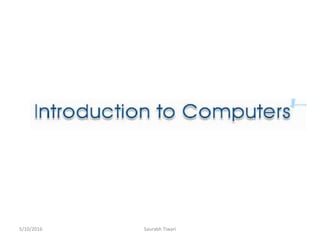
Introdution Of Computers
- 2. In this Chapter you will learn about 1. What is a Computer?1. [ 2. Basic Operations & Functioning of a Computer system 3. Memory –Types of Memory Hardware –Types of Hardware Software –Types of Software 4. Characteristics of Computers 5. Classification / Types of Computers 6. Overview of Operating System - Basic functions Operating System5/10/2016 Saurabh Tiwari 2
- 3. 7. Computer Virus - Definition - History / Background - Symptoms of Virus Attack - Virus Languages - Classification - How can Computer infected - Location of Virus 8. Applications of Computers 9. Buying a Computer 5/10/2016 Saurabh Tiwari 3
- 4. Definition of a Computer A computer is an electronic device that can perform arithmetic & Logical operations at high speed. A Computer is an electronic device which processes information based upon the instructions provided , and generates the desired output. On a computer user can work on any kind of data – Text, Numeric, alpha – numeric, images, pictures, sound video clippings etc. , now days, most of the computer applications are non-numeric. 5/10/2016 Saurabh Tiwari 4
- 8. Computer System is composed of the following components & each of the components plays an important role in computing. Input devices Output devices Central processing unit (CPU) – (ALU, CU, Memory Unit) 5/10/2016 Saurabh Tiwari 8
- 10. 5/10/2016 Saurabh Tiwari 10
- 11. Commonly Used Input Devices Keyboard Point & Draw Devices (Ex. Joy stick, Mouse, Track Ball, Light Pen, Touch Screen) Data Scanning Devices (Scanner) Digitizer Speech Recognition Devices Vision based Devices 5/10/2016 Saurabh Tiwari 11
- 12. Input Devices Digitizer 5/10/2016 Saurabh Tiwari 12
- 13. 5/10/2016 Saurabh Tiwari 13
- 14. 5/10/2016 Saurabh Tiwari 14
- 15. Commonly Used Output Devices Monitors ( Cathode ray Tube (CRT), LCD, TFT ) Printers ( Dot Matrix, Inkjet, Laser Printers) Plotters Screen Image Projectors Voice Response System 5/10/2016 Saurabh Tiwari 15
- 16. 5/10/2016 Saurabh Tiwari 16
- 17. Output Devices Laser Printer 5/10/2016 Saurabh Tiwari 17
- 18. 5/10/2016 Saurabh Tiwari 18
- 19. 5/10/2016 Saurabh Tiwari 19
- 20. 5/10/2016 Saurabh Tiwari 20
- 21. 5/10/2016 Saurabh Tiwari 21
- 22. The Central Processing Unit (CPU) The Central Processing Unit is a silicon chip that is the ‘brain’ of of a computer system. • Control unit (CU) • Arithmetic and Logic unit (ALU) • Registers It executes program instructions and data and controls all the devices within the machine It’s internal organisation (architecture) consists of 3 main parts: 5/10/2016 Saurabh Tiwari 22
- 23. AMD Athlon XP 2200 + 5/10/2016 Saurabh Tiwari 23
- 24. Intel Pentium 4 2.533 Ghz Socket 478 5/10/2016 Saurabh Tiwari 24
- 25. Inside the CPU Control Unit Arithmetic and Logic Unit (ALU) Other registers Memory Address Register Memory Data Register Main Memory Address bus Data bus Control Bus (Read / Write) Electronic clock Clock pulses 5/10/2016 Saurabh Tiwari 25
- 26. The Control Unit It manages fetch, decode and execute program instructions. It synchronises the whole system by telling devices what to do and when to do it The CU sends signals to other parts of the computer 5/10/2016 Saurabh Tiwari 26
- 27. The Arithmetic and Logic Unit The ALU is where data is actually processed in the CPU Processing data in the ALU involves doing arithmetic calculations e.g. add, subtract, multiply, divide etc. It also involves logical comparisons like AND, OR etc. using electronic circuitry The ALU uses special arithmetic registers to temporarily store data and results of calculations e.g. the accumulator 5/10/2016 Saurabh Tiwari 27
- 28. The Registers The Registers are very fast storage locations inside the processor itself. There are many registers including : • memory address register (MAR) – holds the address of a location in memory • memory data register (MDR) – holds data just read from or written to memory • program counter (PC) – holds the address of the next instruction to be fetched • Instruction register (IR) – holds the current instruction being executed • general purpose registers – can be used by programmers 5/10/2016 Saurabh Tiwari 28
- 29. The central processing unit (CPU) is the center of all computer-processing activities, where all processing is controlled, data are manipulated, arithmetic computations are performed, and logical comparisons are made. The CPU consists of the control unit, the arithmetic-logic unit (ALU), and the primary storage (or main memory). Because of its small size, the CPU is also referred to as a microprocessor. How a Microprocessor Works:- The CPU operates like a tiny factory. Inputs come in and are stored until needed, at which point they are retrieved and processed and the output is stored and then delivered somewhere. Figure illustrates this process, which works as follows: 5/10/2016 Saurabh Tiwari 29
- 30. • The inputs are data and brief instructions about what to do with the data. These instructions come from software in other parts of the computer. Data might be entered by the user through the keyboard, for example, or read from a data file in another part of the computer. The inputs are stored in registers until they are sent to the next step in the processing. • Data and instructions travel in the chip via electrical pathways called buses. The size of the bus—analogous to the width of a highway—determines how much information can flow at any time. • The control unit directs the flow of data and instructions within the chip. • The arithmetic-logic unit (ALU) receives the data and instructions from the registers and makes the desired computation. These data and instructions have been translated into binary form, that is, only 0s and 1s. The CPU can process only binary data. • The data in their original form and the instructions are sent to storage registers and then are sent back to a storage place outside the chip, such as the computer’s hard drive (discussed below). Meanwhile, the transformed data go to another register and then on to other parts of the computer (to the monitor for display, or to be stored, for example). 5/10/2016 Saurabh Tiwari 30
- 31. 5/10/2016 Saurabh Tiwari 31
- 32. 5/10/2016 Saurabh Tiwari 32
- 33. 5/10/2016 Saurabh Tiwari 33
- 34. 5/10/2016 Saurabh Tiwari 34
- 35. 5/10/2016 Saurabh Tiwari 35
- 36. Storage Devices 5/10/2016 Saurabh Tiwari 36
- 37. 5/10/2016 Saurabh Tiwari 37
- 38. 38 Hardware is one that is tangible. The storage devices (Hard disk, CD’s etc.,), mouse, keyboard CPU and display devices (Monitor) are Hardware. Computer Hardware 5/10/2016 Saurabh Tiwari 38
- 39. Software Software is the collection of program/a set of instructions software acts as an interface between the user and the computer i.e. Hardware A software or a program can be defined as a complete set of instructions written by the programmer which enables the computer to obtain the solution to a problem The software used by a computer classified into : 1. Systems Software 2. Applications Software 3. Utility Software 5/10/2016 Saurabh Tiwari 39
- 40. 5/10/2016 Saurabh Tiwari 40
- 41. System Software includes the Operating System and all the utilities that enable the computer to function. System software is a term referring to any computer software which manages and controls the hardware so that application software can perform a task. Example: Operating Systems, Compiler, Loader, Linker, Interpreter 5/10/2016 Saurabh Tiwari 41
- 42. Utility Software :- is the a specific tools that are used while developing a program or package 5/10/2016 Saurabh Tiwari 42
- 43. 5/10/2016 Saurabh Tiwari 43
- 44. 5/10/2016 Saurabh Tiwari 44
- 45. Session - II 5/10/2016 Saurabh Tiwari 45
- 46. In this Session we are going to cover following - 1.Classification of Computer 2.Overview of Operating System - Basic functions Operating System 3.Computer Virus - Definition - History / Background - Symptoms of Virus Attack - Virus Languages - Classification - How can Computer infected - Location of Virus 4. Applications of Computers 5. Buying a Computer5/10/2016 Saurabh Tiwari 46
- 47. Type of computer Digital computer Micro Computer Home PC Main frame Computer Super Computer Mini Computer Analog computer Hybrid Computer Types of computer 5/10/2016 Saurabh Tiwari 47
- 48. Analog computer Analog computer measures and answer the questions by the method of “HOW MUCH”. The input data is not a number infect a physical quantity like tem, pressure, speed, velocity. Signals are continuous of (0 to 10 V) Accuracy 1% Approximately High speed Output is continuous Time is wasted in transmission time 5/10/2016 Saurabh Tiwari 48
- 49. Analog computer 5/10/2016 Saurabh Tiwari 49
- 50. Digital Computers Digital computer counts and answer the questions by the method of “HOW Many”. The input data is represented by a number. These are used for the logical and arithmetic operations. Signals are two level of (0 V or 5 V) Accuracy unlimited low speed sequential as well as parallel processing Output is continuous but obtain when computation is completed. 5/10/2016 Saurabh Tiwari 50
- 51. 515/10/2016 Saurabh Tiwari 51
- 52. 5/10/2016 Saurabh Tiwari 52
- 53. NOTE BOOK COMPUTERS 5/10/2016 Saurabh Tiwari 53
- 54. 5/10/2016 Saurabh Tiwari 54
- 55. 5/10/2016 Saurabh Tiwari 55
- 56. PERSONAL COMPUTERS 5/10/2016 Saurabh Tiwari 56
- 57. Workstations • They are similar to PCs but with more memory and a high speed processor • They are intended to support network operating systems and network applications. • They are used in architectural design, video editing, animations etc. 5/10/2016 Saurabh Tiwari 57
- 58. WORKSTATIONS A stand-alone computer is called a workstation on a network 5/10/2016 Saurabh Tiwari 58
- 59. Mainframes • Large computers both in terms of physical size as well as computations • They support huge numbers of users • Basically used to store and process huge amount of data • Not all organizations can offered to maintain one mainframe. Take service of one vendor 5/10/2016 Saurabh Tiwari 59
- 60. MAINFRAMES COMPUTERS In Past Mainframes were huge computers that could fill an entire room. It was built by IBM in1950’s Mainframes are capable of supporting even thousands of users simultaneously Mainframes are powerful and generally expensive as normal computers. It has 8 or less processors Large corporations, where data processing is centralized and large databases are maintained, often use mainframe computers. Applications that run on a mainframe can be large and complex, allowing for data and information to be shared throughout the organization. process multiple instructions simultaneously. 5/10/2016 Saurabh Tiwari 60
- 61. MAINFRAMES COMPUTERS 5/10/2016 Saurabh Tiwari 61
- 62. Supercomputers • Used in scientific and engineering applications those handling huge data and do a great amount of computation. • Extremely fast in operation (@ 1 trillion operations/second) • Fastest, costliest and powerful computer available today • Application involves, weather forecasting, military applications, electronic design etc. 5/10/2016 Saurabh Tiwari 62
- 63. Supercomputers are the computers with the most processing power. The category of computers that includes the fastest and most powerful (most expensive) ones available at any given time. In 1960 Ist Supercomputer built in US Department of Defense Supercomputers supports multiprocessing, so that computer can perform multiple operations simultaneously The primary application of supercomputers has been in scientific research military work & to solve complex mathematical equations and computational problems very quickly. Supercomputers are especially valuable for large simulation models of real- world phenomena, where complex mathematical representations and calculations are required, or for image creation and processing. Supercomputers 5/10/2016 Saurabh Tiwari 63
- 64. Supercomputers can monitor action & reaction of million of atom when they interacts multiple operations simultaneously . IBM, Silicon Graphics, Intel ,Thinking Machine are the major manufacturer of Supercomputers Thinking Machine developed Supercomputer called as Connection Machine which has 64,000 processors & price is $ 5Million. decrease. Super computers consumes the light of about100 homes. Use of Supercomputer • Computational chemistry • Climate prediction & Weather forecasting • Crash analysis • Cryptography • Nuclear simulation • Structural analysis • Space Research Supercomputers 1.Columbia (NASA, USA) 2.Earth Simulator (Japan) 3.MareNostrum (Spain) 4.Thunder (USA) 5.Param (IND) 5/10/2016 Saurabh Tiwari 64
- 65. Servers • A server is one for which many PCs are connected. • It has large capacity secondary storage and more memory • They host, like workstations, network servers and operating systems • They avoid duplicate installation of applications and all users will access to a common copy of the program 5/10/2016 Saurabh Tiwari 65
- 66. Servers typically support computer networks, enabling users to share files, software, peripheral devices, and other network resources. Servers have large amounts of primary and secondary storage and powerful CPUs. Organizations with heavy e-commerce requirements and very large Web sites ar running their Web and e-commerce applications on multiple servers in server farms. SERVERS A server is a computer connected to a network that distributes and stores resources for other network users. 5/10/2016 Saurabh Tiwari 66
- 67. 5/10/2016 Saurabh Tiwari 67
- 68. HANDHELD COMPUTERS Personal Information Manager (PIM) 5/10/2016 Saurabh Tiwari 68
- 69. 69 Usually, such devices would use a micro version of a desktop operating system, such as Pocket PC, Symbian, or Palm OS. In general, mobile devices have the following characteristics: • They cost much less than PCs. • Their operating systems are simpler than those on a desktop PC. • They provide good performance at specific tasks but do not replace the full functions of a PC. • They provide both computer and/or communications features. • They offer a Web portal that is viewable on a screen. 5/10/2016 Saurabh Tiwari 69
- 70. Summary 1. Supercomputers are highly sophisticated computers used for very special tasks like scientific researches etc. 2. Mainframes are large and expensive and are designed to meet the needs of a large organizations. 3. . Minicomputers are in between mainframes and Microcomputers. They are also called midrange computers 1. Microcomputer is also called Personal Computer are used by an Individuals 2. The computers around us, like - microwave ovens, washing machines, automobiles etc. are embedded computers which are special purpose and are generally used to perform control functions. 5/10/2016 Saurabh Tiwari 70
- 71. Operating Systems An operating system is a collection of software that coordinates the working of the different components of the system and gets the user’s job done. The operating system provides the user with all the basic things necessary to do his job. An Operating System (OS) is the master controller within a computer. An operating system interacts with: All hardware installed in or connected to a computer system. All software installed or running from a storage device on a computer system. EX: Windows, MacOS, DOS, UNIX, Linux 5/10/2016 Saurabh Tiwari 71
- 72. The basic functions of an OS are – 1. Process Management – Managing the programs that are running. 2. Memory Management – Managing and rationing the memory between processes and data. 3. Storage Management – Managing the permanent Storage of data on disks or other media 4. I/O Management – Managing the input and output 5. Device / Resource Management – Managing devices and resources and allowing the users to share the resources 6. Security and Protection – Securing the system against possible unauthorized access to data or any other entity. Protecting the parts of the system against damage. 7. Booting the System and getting it ready to work. 8. Data communications – Providing interface to connect to other computers or allowing others to connect 5/10/2016 Saurabh Tiwari 72
- 73. • A computer virus is a computer program that can copy itself and infect a computer without permission or knowledge of the user. • Virus show us loopholes in software • With the increasing use of the Internet, it has become easier for virus to spread • Most virus are targeted at the MS Windows OS Computer Viruses 5/10/2016 Saurabh Tiwari 73
- 74. Background First virus was created to show loopholes in software • 1981 Apple Viruses 1, 2, and 3 are some of the first viruses "in the wild" or public domain. Found on the Apple II operating system, the viruses spread through Texas A&M via pirated computer games. In March 1988, the first anti-virus software was written. It was designed to detect and remove the Brain virus and immunized disks against Brain infection. There are estimated 65,336 computer viruses in existence 5/10/2016 Saurabh Tiwari 74
- 75. Symptoms of Virus Attack • Computer runs slower then usual • Computer no longer boots up • Screen sometimes flicker • PC speaker beeps periodically • System crashes for no reason • Files/directories sometimes disappear • Denial of Service (DoS) 5/10/2016 Saurabh Tiwari 75
- 76. Virus Languages • ANSI COBOL • C/C++ • Pascal • VBasic • Unix Shell Scripts • JavaScript 5/10/2016 Saurabh Tiwari 76
- 77. Classifications: • Boot Sector infectors • File infectors • Multipartite viruses • Macro viruses • Scripting viruses • Other ( Trojan Horse, Worm ) 5/10/2016 Saurabh Tiwari 77
- 78. Boot Sector infectors • Used to be really popular, but with less people using floppy disks are becoming rare. • Hard to write i.e. coding such virus is difficult. • First sector on hard drive partion (first sector on floppy) is Master Boot record, contains info about the drive and the bootstrap loader. • If MBR can be messed up then when boot tries to get drive info from MBR for CMOS it won’t be able to boot up. • May keep a copy of MBR around in case other programs need to use info (makes it easier to disinfect) 5/10/2016 Saurabh Tiwari 78
- 79. File Infectors • File viruses infect executable files. • Historically haven’t been very successful at spreading. • Fast infectors – try to infect as many other files as possible (instant gratification) • Sparse infectors – only infect a few files at a time (in order to not be conspicuous) • Most really successful file infectors are classified as Worms. 5/10/2016 Saurabh Tiwari 79
- 80. Multipartite Viruses • Viruses that use more than one infection mechanism – File and Boot viruses • Becoming more popular with virus writers 5/10/2016 Saurabh Tiwari 80
- 81. Macro Viruses • Infect programming environments rather than OS es or files. • Almost any application that has it’s own macro programming environment – MS Office (Word, Excel, Access…) – Visual Basic • Melissa was really successful macro virus • Usually spread as an e-mail attachment 5/10/2016 Saurabh Tiwari 81
- 82. Script Viruses • Usually refers to VBScript but could be any scripting environment as Unix Shell scripts, Hypercard scripts, Java script. • Usually sent as e-mail attachments File name.doc. bat to fool user into opening it 5/10/2016 Saurabh Tiwari 82
- 83. Worms • Worms are a subset of viruses. • The differ in the method of attachment; rather than attaching to a file like a virus a worm copies itself across the network without attachment. • Infects the environment rather than specific objects • Morris Worm, WANK, CHRISTMA EXEC 5/10/2016 Saurabh Tiwari 83
- 84. Trojan Horse A Trojan horse is a malicious program that is masked the legitimate software. A Trojan horse can be deliberately attached to otherwise useful software by a cracker, or it can be spread by tricking users into believing that it is a useful program A cracker is someone who breaks into someone else's computer system, often on a network; bypasses passwords or licenses in computer programs 5/10/2016 Saurabh Tiwari 84
- 85. 1. Erasing or overwriting data on a computer 2. Corrupting files in a subtle way 3. Spreading other malware, such as viruses. In this case the Trojan horse is called a 'dropper'. 4. Setting up networks of individual computers in order to launch DDoS attacks or send Spam. 5. Logging keystrokes to steal information such as passwords and credit card numbers (known as a key logger) 6. Installing a backdoor on a computer system Trojan Horse 5/10/2016 Saurabh Tiwari 85
- 86. How can Computer infected • Websites: You can be infected by visiting a rogue website. Internet Explorer is most often targeted by makers of Trojans and other pests. Even using a secure web browser, such as Mozilla's Firefox, if Java is enabled, your computer has the potential of receiving a Trojan horse. • Instant message: Many get infected through files sent through various messengers. This is due to an extreme lack of security in some instant messengers, such of AOL's instant messenger. • E-mail: Attachments on e-mail messages may contain Trojans. Trojan horses via SMTP. 5/10/2016 Saurabh Tiwari 86
- 87. Where They Live • Auto start Folder The Autostart folder is located in C:WindowsStart MenuProgramsstartup and as its name suggests, automatically starts everything placed there. • Win.ini Windows system file using load=Trojan.exe and run=Trojan.exe to execute the Trojan • System.ini Using Shell=Explorer.exe trojan.exe results in execution of every file after Explorer.exe • Wininit.ini Setup-Programs use it mostly; once run, it's being auto-deleted, which is very handy for trojans to restart 5/10/2016 Saurabh Tiwari 87
- 88. • Winstart.bat Acting as a normal bat file trojan is added as @trojan.exe to hide its execution from the user • Autoexec.bat It's a DOS auto-starting file and it's used as auto-starting method like this -> c:Trojan.exe • Config.sys Could also be used as an auto-starting method for trojans • Explorer Startup Is an auto-starting method for Windows95, 98, ME, XP and if c:explorer.exe exists, it will be started instead of the usual c:WindowsExplorer.exe, which is the common path to the file. 5/10/2016 Saurabh Tiwari 88
- 89. What the attacker wants? • Credit Card Information (often used for domain registration, shopping with your credit card) • Any accounting data (E-mail passwords, Dial-Up passwords, Web Services passwords, etc.) • Email Addresses (Might be used for spamming, as explained above) • Work Projects (Steal your presentations and work related papers) • School or Research work (steal your papers and publish them with his/her name on it) 5/10/2016 Saurabh Tiwari 89
- 90. • AceBot is a tremendous backdoor Trojan, which was designed for performing a lot of different destructive actions. • The parasite detects, terminates and totally disables running antivirus software installed on the target computer. • AceBot also connects to the IRC network and uses it for giving the hacker a remote control over the compromised system. • Moreover, the Trojan is able to connect to various malicious servers and download other harmful parasites from there. Well Known Trojans Other Trojans: - Back Orifice , Cult of the Dead Cow 5/10/2016 Saurabh Tiwari 90
- 91. Worms • Spread over network connection • Worms replicate • First worm released on the Internet was called Morris worm, it was released on Nov 2, 1988. A worm is self-replicating software designed to spread through the network Typically, exploit security flaws in widely used services. Can cause enormous damage Launch DDOS attacks, install through networks Access sensitive information & corrupt it 5/10/2016 Saurabh Tiwari 91
- 92. Rules for preventing viruses 1. Keep operating system and all software updated/patched 2. Use a virus scanner. McAffee and Norton are the two most widely accepted and used virus scanners. 3. If you are not sure about an attachment, don’t open it. 4. You might even exchange a code word with friends and colleagues. Tell them that if they wish to send you an attachment, to put the code word in the title of the message. Without seeing the code word, you will not open any attachment. 5. Don’t believe “security alerts” that you are sent. Microsoft does not send out things in this manner. Go check the Microsoft website regularly, as well as one of the anti-virus websites previously mentioned. 5/10/2016 Saurabh Tiwari 92
- 93. Applications of Computer • At Home – Mostly to check mails – Small documentation – Gaming – Music and Video – To solve homework – Photo Printouts using Good Printers – Work from Home concept 5/10/2016 Saurabh Tiwari 93
- 94. Applications.. • In Education – Schools to Universities – To Educate necessary skills demanded by Industries – To give a demo or training – Server the purpose of Teaching Aids – To convey messages using Internet 5/10/2016 Saurabh Tiwari 94
- 95. Applications… • In Science – To analyze large data acquired over a period of time – To do complex floating point arithmetic – Image Processing – Research 5/10/2016 Saurabh Tiwari 95
- 96. Applications…. • In Industry – To develop software, mostly to automate the manual work – To provide necessary solution to clients’ needs – Software is developed for the needs of networking, banking, business, retail etc 5/10/2016 Saurabh Tiwari 96
- 97. Applications….. • Entertainment – Music Industry – Games – Movies – to watch and create – 200 Linux Machines in parallel to create visualization in Titanic, the movie – IIICartoons, special effects – Nowadays to promote theirs productions 5/10/2016 Saurabh Tiwari 97
- 98. Business • Banking – To store, access and modify huge amounts of data – Online business called e-business is becoming popular with a small amount of limitations – Paying bills become easy and time saving – online promotions 5/10/2016 Saurabh Tiwari 98
- 99. Applications…… • Government – “Biometrics Attendance Monitoring” – Weather Forecasting and military applications – E- governance – Online payment of taxes, Insurances – Send Messages to virtually unreachable places at present – Wireless communication 5/10/2016 Saurabh Tiwari 99
- 100. Buying a Computer Step 1 - Processor Processor – (also known as CPU) • The clock speed of the processor measured in Mhz and now Ghz determines how fast the computer can operate. • In general the faster you can buy the better Some Different Processors: • Intel – Pentium (IV) and Celeron • AMD – Athlon, K-6 and Duron • Via Technologies – MII and Cyrix 5/10/2016 Saurabh Tiwari 100
- 101. Buying a Computer Step 2 - RAM RAM – Random Access Memory • The memory the computer uses while operating • In general the more RAM the more programs the computer can run simultaneously • Computers will generally come with between 512MB to 4 GB DRAM – Current Standard • SDRAM (Synchronous DRAM) – Faster (Set to work with computer clock speed) • RDRAM (Rambus DRAM) – Even Faster 5/10/2016 Saurabh Tiwari 101
- 102. Buying a Computer Step 3 – Hard Drive Space Hard Drive Memory • The computer’s long term memory • The place where computer programs are stored as well as the documents, images, sound files you create. • Desktop computers will generally come with 20GB to 500GB of hard drive space. 5/10/2016 Saurabh Tiwari 102
- 103. Buying a Computer Step 4 - Monitor 15” Monitor 13.8” Viewable 17” Monitor 15.9” Viewable Monitor • General sizes: 15”, 17”, 19”, 20-25” • 15” Standard on low priced computers • Viewable area measured corner to corner • 17” has viewable area generally 33% bigger than 15” • Bigger the monitor the more space it takes up and the more it costs • Most computers use Cathode Ray Tube (CRT) like TV • Now days Flat Screen (CRT) and Flat Panel (LCD) models of monitors are available in market • Flat Panel monitors i.e . TFT monitors are newest, small in size 5/10/2016 Saurabh Tiwari 103
- 104. Buying a Computer Step 5 – CD, CD-R,CD-RW, DVD CD: Plays CD music and installs programs from CD CD-R: Plays CD music, installs programs from CD, and allows you to record (burn) your own CD CD-RW: Plays CD music, installs programs from CD, and allows you to record and re-record CDs DVD: Plays CD music, install programs from CD, and Play DVD Note: DVDs will eventually totally replace CDs “Recordable” DVD is here but very expensive 5/10/2016 Saurabh Tiwari 104
- 105. Buying a Computer Step 6 – Printers • Printers are generally Inkjet or Laser types • Unless you run a small business get an inkjet • Ink costs are your greatest enemy 5/10/2016 Saurabh Tiwari 105
- 106. Buying a Computer Step 7 – Can you Upgrade? • Upgrade the Processor? • Memory Sockets • Expansion slots • Ports • Expansion Bays • Hard Drive or Storage 5/10/2016 Saurabh Tiwari 106
- 107. Buying a Computer Step 8 –Internet Service and Modems • Your computer will either need a modem or network card to connect to the Internet • Modem’s are most common and use your phone line to connect • Modem’s are standard equipment and most computers will come with a V90 56K modem • Network cards are used to connect to cable systems and LANs • Many computers will come with a year free service • Some come with rebates for signing up for long term service 5/10/2016 Saurabh Tiwari 107
- 108. Buying a Computer Software Software=Programs=Applications (Generally) Most computers will come prepackaged with enough software to get you started In general you’ll get: • An Operating System (OS) – Windows 95/98/ME/XP • An “Application Suite” such Microsoft Works – Word Processor, Spreadsheet, Database • Internet Connection Software • Some basic games 5/10/2016 Saurabh Tiwari 108
- 109. Buying a Computer Where to Buy? • Computer Superstores – Perhaps best shopping; fairly knowledgeable staff; Decent Service; beware of long term warranties • Electronics Superstores – The person who sold stereos yesterday might be selling computers today; beware of long term warranties • Home-Office Superstores – Usually smaller higher end computers; salespeople not experts • Warehouse Clubs – Generally cheap, non-brand name computers • Mass Merchandisers – like Kmart and Walmart; Generally lower end machines • Catalog or Online Retailers – Best prices but might have to mail the computer in for service • Local Computer Stores – Can be good for service, but watch out for mixed components 5/10/2016 Saurabh Tiwari 109
- 110. 5/10/2016 Saurabh Tiwari 110
