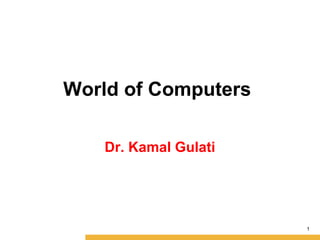
Basic of Computer Introduction - World of Computers
- 1. World of Computers Dr. Kamal Gulati 1
- 2. 2 Introduction to Computers Many people believe that knowing how to use a computer, is one of the basic skills needed to succeed in the workplace. In order to use the computer it is necessary to understand how the computer works
- 3. 3 What is Computer The computer is an electronic device that accepts data, performs operations on that data , presents the results, and stores the data or results as needed. and give you desired result. It perform four primary operations are: 1. INPUT – entering data into the computer 2. PROCESSING – performing operations on the data 3. OUTPUT – presenting the results 4. STORAGE – saving data, or output for future use.
- 4. 4 Data • Data is a collection of facts, figures and statistics related to an object. Data can be processed to create useful information. Data is a valuable asset for an organization. • Data can be used by the managers to perform effective and successful operations of management. It provides a view of past activities related to the rise and fall of an organization. It also enables the user to make better decision for future. Data is very useful for generating reports, graphs and statistics. Example Students fill an admission form when they get admission in college. The form consists of raw facts about the students. These raw facts are student's name, father name, address etc. The purpose of collecting this data is to maintain the records of the students during their study period in the college.
- 5. 5 Information • The manipulated and processed form of data is called information. It is more meaningful than data. It is used for making decisions. Data is used as input for processing and information is used as output of this processing. Example Data collected from census is used to generate different type of information. The government can use it to determine the literacy rate in the country. Government can use the information in important decision to improve literacy rate.
- 6. 6 Characteristics of a Computer • Now-a-days computer is playing a main role in everyday life it has become the need of people just like television, telephone or other electronic devices at home. It solves the human problems very quickly as well as accurately. The important characteristics of a computer are described below: • The characteristics of a computer are: 1. Speed : The computer is a very high speed electronic device. The operations on the data inside the computer are performed through electronic circuits according to the given instructions. The data and instructions flow along these circuits with high speed that is close to the speed of light. Computer can perform million of billion of operations on the data in one second.
- 7. 7 Characteristics of a Computer 2. Spontaneous (Automatic) : The computers are automatic. It may execute the process without any intervention of user once they are assigned to a work. Once the data or instruction are fetched from the secondary devices such as optical disks, hard disks etc. Immediately they get stored into RAM (primary memory) and then sequentially they get executed. 3. Storage : A computer has internal storage (memory) as well as external or secondary storage. In secondary storage, a large amount of data and programs (set of instructions) can be stored for future use. The stored data and programs are available any time for processing. Similarly information downloaded from the internet can be saved on the storage media.
- 8. 8 Characteristics of a Computer 4. No Feelings : Computer is an electronic machine. It has no feelings. It detects objects on the basis of instructions given to it. Based on our feelings, taste, knowledge and experience: we can make certain decisions and judgments in our daily life. On the other hand, computer can not make such judgments on their own. Their judgments are totally based on instructions given to them. 5. Consistency : People often have difficulty to repeat their instructions again and again. For example, a lecturer feels difficulty to repeat a same lecture in a class room again and again. Computer can repeat actions consistently (again and again) without loosing its concentration
- 9. 9 Characteristics of a Computer 6. Communications: Today computer is mostly used to exchange messages or data through computer networks all over the world. For example the information can be received or send through the internet with the help of computer. It is most important feature of the modern information technology. 7. Diligence : A computer can continually work for hours without creating any error. It does not get tired while working after hours of work it performs the operations with the same accuracy as well as speed as the first one.
- 10. 10 Generations of Computers • The term generation indicates the type of technology used in the computer construction. As new technology was emerging, it was being used in the making of computer. The new technology improved the speed, accuracy and storage capacity of the computers. Different technologies have been used for computers in different times. Therefore, computers can be divided into five generations depending upon the technologies used. These are: • First Generation (1942 - 1955) • Second Generation (1955 - 1964) • Third Generation (1964 - 1975) • Fourth Generation (Since 1975) • Fifth Generation (Since 1980)
- 11. 11
- 12. 12 First Generation Computers (1942 - 1955) • The vacuum tube technology was used in first-generation computers. Mark-1m, ENIAC, EDSAC, EDVAC, UNIVAC-1 etc. machines belong to the first generation of computers. The machine language only was used in first-generation computers. Advantages are : • These computers were the fastest of their time. • They were programmed using machine language.
- 13. 13 First Generation Computers (1942 - 1955) Disadvantages are : • Unreliable • Very costly • Generate lot of heat • Huge size • Need of A.C. • Non portable • Consumed lot of electricity • Constant (or frequent) maintenance required
- 14. 14
- 15. 15 Second Generation Computers (1955 - 1964) • This generation using the transistor were cheaper, consumed less power, more compact in size, more reliable and faster than the first generation machines made of vaccum tubes. Advantages are : • Use of transistors • Reliable as compared to First generation computers • Smaller size as compared to First generation computers • Generate less heat as compared to First generation computers • Consumed less electricity as compared to First generation computers • Faster than first generation computers • Assembly Language was introduced.
- 16. 16 Second Generation Computers (1955 - 1964) Disadvantages are: • Still very costly • A.C. needed • Constant (or frequent) maintenance required
- 17. 17
- 18. 18 Third Generation Computers (1964 - 1975) • The third generation of computer is marked by the use of Integrated Circuits (IC's) in place of transistors. A single I.C has many transistors, resistors and capacitors. This development made computers smaller in size, reliable and efficient. Advantages are : • More reliable • Smaller size • Generate less heat • Faster • Lesser maintenance • Consumed lesser electricity
- 19. 19 Third Generation Computers (1964 - 1975) • Support high level language • Magnetic disk, used for external storage • More storage capacity • Many input/output devices were introduced such as mouse and keyboard etc. Disadvantages are: • Still costly • A.C needed
- 20. 20
- 21. 21 Fourth Generation Computers -1975 onwards • The fourth generation of computers is marked by the use of Very Large Scale Integrated (VLSI) circuits. VLSI circuits having about 5000 transistors and other circuit elements and their associated circuits on a single chip made it possible to have microcomputers of fourth generation. Fourth Generation computers became more powerful, compact, reliable, and affordable. As a result, it gave rise to personal computer (PC) revolution. Advantages are: • VLSI technology used • Very cheap • Portable and reliable • Use of PC's
- 22. 22 Fourth Generation Computers -1975 onwards • Smaller in size • Production cost is very low • Very high processing speed • Very large internal and external storage capacity Disadvantages are: • Highly sophisticated technology required for the manufacturer of microprocessor chips
- 23. 23 Fifth Generation Computers (In process) The main drawback of first to fourth generation computers is that the computers have not their own thinking power. These are totally depending upon the instructions given by the users. Fifth generation computers are supposed to be the ideal computers, but do not exist. The scientists are working to design such computers that will have the following features. • Having their own thinking power • Making decisions themselves • Having capabilities of reasoning • Having large capacity of internal storage • Having extra high processing speed
- 24. 24
- 25. Fifth Generation Computers (In process) The main features of Fifth Generation are: • ULSIC (Ultra Large Scale Integration Circuits ) technology • Development of true artificial intelligence • Advancement in Parallel Processing • More user friendly interfaces with multimedia features • Very powerful and compact computers at cheaper rates 25
- 26. 26 Advantage of Computer • Easy processing of complex tasks. • It saves time by quick manipulation of data as compared to when done manually. • The errors in data processing are minimized when a computer is used. • It has helped in making communication easier by using internet. • It stores, retrieves, and processes a large amount of data. • It helps in multitasking of various jobs.
- 27. 27 Disadvantage of Computer • Un-Employment • Cyber-crime • Computer can perform only what is it programmed to do. • Computer need well defined instructions to perform any operation
- 28. 28 Application of Computer Computer is playing very important role in every field of life. Computers are everywhere such as at home, at school. In daily life a large number of activities are dependent on computers. The main fields where computer is playing very important role are:
- 29. 29 Application of Computer 1. Education : Education is the process of developing knowledge through instructions. The instructions are received from people such as parents, teachers etc. and from printed material such as books, journals etc. Today, the modern technique to get knowledge is by using computers. All schools use computers in classrooms and labs to teach students. Many educators prefer to deliver their lectures by computer-based presentations. In schools, colleges and universities, students use software packages to complete their assignments. The computer-based training (CBT) or presentation is also called computer aided instruction (CAI). In this method, computer is used as an aid to teach the students in the classroom. The instructions of particular subject are received from the instructions that uses a program presented by a computer as learning medium.
- 30. 30 Application of Computer 2. Entertainment : Computer has also played a very important role for the entertainment of humans. Computer has become need of humans for entertainment at their home. Form example, to play video games at home, different game software are available to play games. Similarly, software are available to see movie films and to listen music. Today the movie files and famous songs are mostly available on CDs or on the web at very low cost. You can listen music while you work on the computer. 3. Science : Computer is used in all branches of science to collect and analyze data. The scientists also use internet to collect the latest information around the world. Today, it is impossible to carry out scientific researches without use of computers. In all branches of science, it is mainly used to get accurate experimental results, for example to get accurate forecasting of weather etc.
- 31. 31 Application of Computer 4. Publishing : In the field of publishing, computer is playing very important role such as to publish the books, magazines and newspapers etc. The publishers use computer and word processors and graphics software to design pages of the books or magazines. Many writes and publishers use Internet to collect information that is used for compiling a new book of magazine. Some websites allow you to download and entire book, called an electronic book (e-book). 5. Agriculture : In agriculture field also, computer is playing very important role. The agricultural scientists are computer for analyzing the agricultural data. The students of agriculture also uses computer to get latest information about agriculture on the internet. The farmers also use computer to get information about crops and to calculate bills and cost per acre as well as to get information about crops market prices.
- 32. 32 Application of Computer 6. Government : A government runs the country by making policies and provides citizens with up-to-date information. Most of the government departments have their own websites. The computers are used in all government departments have their own websites. The computers are used in all government offices to perform various activities. The government agencies use computers as part of their daily routine. 7. Home : Like other electronic devices used in home such as T.V. set, washing machine etc. computer has also become the need of every person at home. It is used at home as an educational tool for children. But it is also used at home to keep records, write letters, prepare budgets, connect with others to send and get information on the internet, to watch films and to listen music or other entertainment etc.
- 33. 33 Computer System • Computer is an electronic machine that is used to solve different kinds of problems according to a set of instructions given to it. Computer consists of different units that perform various functions. All the operations of the computer are controlled by the program instructions. These program instructions are known as software. A system is a group of related components that make up a body to perform a specific function. Therefore computer system is defined as: • The computer along with various units and software that performs different activities in data processing are collectively known a computer system. A computer system is divided into two sub- systems: 1. Computer Software 2. Computer Hardware
- 34. 34 Computer Software A set of instructions given to the computer in machine code that tells the computer what to do and how to perform the given task of the user is known as computer software. The software is developed in computer programming languages. You can not feel, touch or see software inside the computer memory. The Computer software is classified into two main categories: 1.Application software. 2.System software.
- 35. 35 Application Software A set of programs used to solve particular problems of user through computer is called Application software. It is also known as application package. The ready packages are also available in market on CDs for various purposes. These are used by user who does not know the computer programming. The users solve their problems by using ready packages more easily and quickly. Some of application packages are: 1.Word processing software (e.g Word) 2.Spreadsheet software. (e.g Excel) 3.Database Management System software. (e.g Oracle, Microsoft Access) 4.Graphics software (eg: PowerPoint ) 5.Communication software (e.g Internet Explorer )
- 36. System Software • The operating system and utility programs are the two major categories of system software. Just as the processor is the nucleus of the computer system, the operating system is the nucleus of all software activity. • The operating system is the most important program that runs on a computer. Every general-purpose computer must have an operating system to run other programs. Operating systems perform basic tasks, such as 1. Recognizing input from the keyboard 2. Sending output to the display screen 3. Keeping track of files and directories on the disk 4. Controlling peripheral devices such as disk drives and printers. 36
- 37. System Software • It is the first program loaded into memory when the computer is turned on and, in a sense, brings life to the computer hardware. Without it, you cannot use your word processing software, spreadsheet software, or any other applications. • Without an operating system, you cannot communicate with your computer. When you give the computer a command, the operating system relays the instructions to the 'brain' of the computer, called the microprocessor or CPU. You cannot speak directly to the CPU because it only understands machine language. When you are working in an application software program, such as Microsoft Word, commands that you give the application are sent through the operating system to the CPU. Windows2000, Window95/98, Mac OS, Unix and DOS are all examples of operating systems. 37
- 38. System Software • Utility programs help manage, maintain and control computer resources. These programs are available to help you with the day-to- day chores associated with personal computing and to keep your system running at peak performance. Some examples of utility programs include: • Virus scanning software • Backup software • Scandisk • Disk defragmenter Virus Scanning Software are utility programs designed to protect your computer from computer viruses. 38
- 39. System Software • Backup software is software that assists you in backing up your files and even the entire computer hard drive. • Scandisk is a utility provided with Windows computers. Scandisk scans your disks to see if there are any potential problems on the disk, such as bad disk areas. • Disk Defragmenter software assists you in keep reorganizing your disk drives. After files are saved, deleted and resaved again, the disk can become fragmented --- available space is in small blocks located throughout the disk. Disk defragmenters gather those free spots and put them together to enable you to continue to save your data in the most efficient manner. 39
- 40. 40 Computer Hardware The physical parts of a computer are known as computer hardware You can touch, see and feel the hardware. The hardware consists of electronic circuits and mechanical equipment etc. used to perform various functions in the computer. The hardware components are: 1.Input devices 2.Output devices 3.Central Processing Unit (CPU) 4.Memory unit 5.Storage devices
- 41. 41 Input and Output Devices Input is any data or instructions entered into the computer in the form of signals. The input into the computer can be entered: • Through keyboard (by typing characters). • By selecting commands (icons) on the screen and then clicking with mouse. • By pressing finger on a touch screen. • By speaking into a microphone. • By scanning data printed on paper through scanner etc. • Therefore, the devices that are used to enter data and instructions or commands into the computer are called input devices or units. The input devices are the eyes and ears of computers. In old computers the punched card readers, paper tape readers were used as input devices.
- 42. 42 Input Devices Now-a-days, the commonly used input devices are: • Keyboard • Mouse • Scanner • Microphone • Digital Camera • Optical Bar Code Reader • Optical mark recognition (OMR) • Touch Screen • Joystick • Magnetic Ink Character Recognition (MICR) It must be noted that floppy drives, hard disks and CD drives are used for both input and output devices.
- 43. 43 Input Devices • Keyboard : The keyboard is still the commonest way of entering information into a Computer. • Mouse : A pointing device is any human interface device that allows a user to input spatial data to a computer . • Scanners : A scanner allows you to scan printed material and convert it into a file format that may be used within the PC. • Microphone : Microphone is an input device used to enter the sound signals of user into the computer. It is used to record the voice of the user in a computer. It is also used to talk to others on the Internet. The user talks to another user on the Internet by sending his message through the microphone and receives the response on the speaker attached to the computer. For this purpose you must have the microphone and a sound card with your computer
- 44. 44 Input Devices • Digital Camera : Digital Camera is an input device used to take pictures and to store directly in computer in digital form. It operates on the same basic principle as a traditional or conventional camera but digital camera sends images directly inside the PC in digital form instead of storing it on a conventional film. When a picture is taken with digital camera, the electric image of the picture is stored in digital form on the floppy disk or CD-R attached with the camera. The stored picture can be loaded into the computer from the disk for editing. • Optical Bar Code Reader (OBR) : Data coded in the form of small vertical lines forms the basis of bar coding. Alphanumeric data is represented using adjacent vertical lines called Bar Codes. These are of varying widths and spacing between them used to uniquely identify books, merchandise in stores, postal packages etc.
- 45. 45 Input Devices • Optical mark recognition (OMR) : OMR devices can sense marks on computer readable paper. This kind of device is typically used by academic institutions to grade aptitude tests whether candidates need to mark the correct option from a number of alternatives , on a special sheet of paper. These answer sheets can then be directly read by the optical mark recognition devices and can be used for further processing by the computer. • Touch Screen : The touch screen can detect exactly where on its surface it has been touched. Touch screen are used in lot of fast food and restaurants because they are easy to keep clean re- program if changes need to be made to menu.
- 46. 46 Input Devices • Joysticks: The main function of joysticks is to play computer games by controlling the way that something moves on the screen. Joysticks can be used to control movement from side by side, up and down and diagonally. • Magnetic Ink Character Recognition (MICR) : is similar to optical mark recognition and is used exclusively by the bank industry. MICR devices are used by the banking Industry to read the account numbers on cheques directly and subsequently do the necessary processing
- 47. 47 Output and Output Devices The processed input data into a useful form is called output when input data is processed, computer generates several types of output, depending upon the hardware and software used and the requirements of the user. The user use output on a screen, prints it on the printer or hear it through speakers or head sets. Therefore, output is normally classifieds as: • Softcopy Output : The output received on the display screen or in the audio or video form is called softcopy output. This kind of output is not tangible and can not the touched. The most popular and commonly used softcopy output device is display screen • Hardcopy Output : The output printed on the paper is called hardcopy. The printers and plotters devices are used for this purpose. • Sound Output : The output received into the form of sound is called sound output. The speakers are most commonly used to receive the sound output.
- 48. 48 Output Devices • An output device is a hardware component used to get output from the computer. A number of output devices are available. The commonly used output devices include display device (Monitor), printer, speaker and headset, fax machine etc. OUTPUT DEVICES • Monitors: The monitor is a popular and most commonly used output device. The monitor consists of a screen and the electronic components that produce the output on the screen for a temporary period. The output received on the screen is called softcopy. Most monitors used in personal computers display text, graphics and video information. • Plotters: A plotter is a special output device used to produce hardcopies of graphs and designs on the paper. A plotter is typically used to print large-format graphs or maps such as construction maps or engineering drawings.
- 49. 49 OUTPUT DEVICES • Speaker : A speaker gives you sound output from your computer. Some speakers are built into the computer and some are separate. • Printers: These are most commonly used output devices used to get prints of documents on the paper. The output printed on the paper is called hard copy. The hard copy is also called as print out. Two types of Printers: 1. Impact printer 2. Non-Impact printers
- 50. 50 Printer Impact Printers : An Impact printer prints characters and graphics on the paper with the strikes of hammer on a ribbon. A simple example of an impact printer is typewriter, which uses small hammers to strike the ribbon. Each hammer is embossed with the shape of alphanumeric character that shape is printed on the paper through inked ribbon. There are many types of impact printers but the most popular and commonly used is the dot matrix printer. Non-Impact Printers: The printers that produce the output on a paper without striking the paper are known as non-impact printers. The main features of non-impact printers are: • Faster than impact printers. • Print high quality output. • Produce no noise during printing. • Examples of non-impact printers are Laser printer, Inkjet printers etc.
- 51. 51 Impact Printers • Dot-Matrix Printers : are called Impact printers because they print by hammering the pins on the inked ribbon to leave ink impressions on a paper. Hence, they can be used to produce multiple copies by using carbon paper or its equivalent. • A dot matrix printer makes a hard copy by printing one character at a time.
- 52. 52 Non-Impact Printers • Inkjet Printers : are called Non-Impact printers because they print by spraying ink on the paper. Being of non-impact type, they cannot be used to produce multiple copies of a document in a single printing. • Laser Printer: A Laser printer is the fastest and high quality non- impact printer. Laser printers are most expensive than Inkjet printers and their print quality is also higher. The print quality and printing speed of Laser printers make them ideal for offices and business. The price of Laser printer depends on the quality and printing speed. The color printers are most costly than black and white Laser printers. The higher the resolution and speed the more expensive the printer.
- 53. 53 Memory Memory refers to chip-based storage. When the term “memory” is used alone , it refers to chip –based storage used by the computer-usually the amount of the computer’s main memory (called RAM), which is located inside the system unit. In contrast, “ storage” refers to the amount of long-term storage available to a PC- usually in the form of the PC’s hard drive or removal storage media such as CDs, DVDs, and USB flash drives.
- 54. 54 Random Access Memory (RAM) When the computer is powered on, certain operating system files load into RAM from the storage device such as a hard disk. Then operating system remains in RAM as long as the computer has continuous power. Holds its data as long as the computer is switched on All data in RAM is lost when the computer is switched off Described as being volatile It is direct access as it can be both written to or read from in any order There are two types of main memory, Random Access Memory (RAM) and Read Only Memory (ROM) Types of Main Memory
- 55. 55 Random Access Memory (RAM) • The RAM is further divided into: 1. DRAM 2.SRAM DRAM : DRAM stands for Dynamic Random Access Memory. DRAM is the most common type of RAM used to store data & instructions. In order to maintain data in DRAM chip, the chip is refreshed frequently (hundreds of time a second), otherwise data may be lost. During the refreshing process the CPU has to wait to read & write data in DRAM. It is because DRAM decreases the processing speed of the computer. SRAM: SRAM stands for Static Random Access Memory. It is faster than DRAM because it does not have to be refreshed frequently and the CPU has not to wait to read & write data. SRAM chips however are more expensive than DRAM chips. Special applications such as cache use SRAM chips.
- 56. Difference Between SRAM & DRAM 1. SRAM is static while DRAM is dynamic 2. SRAM is faster compared to DRAM 3. SRAM consumes less power than DRAM 4. SRAM uses more transistors per bit of memory compared to DRAM 5. SRAM is more expensive than DRAM 6. Cheaper DRAM is used in main memory while SRAM is commonly used in cache memory 56
- 57. 57 ROM stands for Read Only Memory. The ROM contains instructions that are permanently stored by the manufacturers when they manufacture the chips. In fact recording data and instructions permanently into this kind of memory is called "burning in the data". The instructions stored in ROM can only be read but cannot be modified. This is the reason why it is called Read Only Memory. ROM is a semiconductor chip programmed at the time of its manufacture and is not re-programmable by the user. It is a non-volatile memory. The contents of ROM are not lost when the computer is turned off. Read Only Memory (ROM)
- 58. 58 The ROM contains the Basic Input / Output System (BIOS) which is a set of instructions that are automatically activated when the computer is turned on. It means that computer uses the instructions of ROM at the time of booting for the following purposes. • To check different units of computer system. • To load the operating system into computer memory etc. Data can be read by the CPU in any order so ROM is also direct access The contents of ROM are fixed at the time of manufacture Read Only Memory (ROM)
- 59. 59 Types of READ ONLY MEMORY • Many other devices also contain ROM chips. For example a printer has a ROM chip that contains data or information for fonts. You can say that each electronic device has ROM chip that contains information about that device. • The ROM is further divided into: • PROM • EPROM • EEPROM
- 60. 60 Types of READ ONLY MEMORY • PROM PROM stands for Programmable Read Only Memory. PROM is a blank ROM chip on which the user can write his own program instructions and data but only once. However once the program or data is written in PROM chip, it cannot be changed. The programmer uses micro-code instructions to write information in a PROM chip. Once the programmer writes the micro-code on the PROM chip, it functions like a normal ROM chip.
- 61. 61 Types of READ ONLY MEMORY • EPROM Once ROM or PROM is programmed, its contents cannot be changed. However there is another type of memory chip called EPROM that overcomes this problem. EPROM stands for Erasable Programmable Read Only Memory. It is another important form of read only memory. Like PROM, it is initially blank and the user or manufacture can writes his own program or data by using special devices. Unlike PROM the data written in EPROM chip can be erased by using special purpose devices and ultraviolet rays. So program or data written in EPROM chip can be changed and new data can also be added on this form of ROM. When EPROM is in use, its contents can only be read.
- 62. 62 Types of READ ONLY MEMORY • EEPROM EEPROM stands for Electrically Erasable Programmable Read Only Memory. This kind of ROM can be re-written by using electrical devices and so data stored on this ROM chip can be easily modified.
- 63. 63 Cache memory • Data and program instructions are moved from RAM to CPU's registers during data processing. It is most time consuming method and CPU has to waste a lot of time to access data from memory. • Cache memory is similar to RAM but it is extremely fast than RAM. It is normally used between RAM and CPU. Cache speeds up processing speed of computer because CPU stores frequently used instructions and data in it. When the program is running and the CPU needs a specific data or program instructions, the CPU first checks it in cache memory. If the data is not there, the CPU reads the data from RAM into its registers, but it also loads a copy of the same data or instruction in cache memory. The next time the CPU uses it if required again and saves the time needed to load it from RAM.
- 64. 64 Types of Computers • Computers can also be divided into three categories depending upon their instruction and form of input data that they accept and process. These are: Analog Computers Digital Computers Hybrid Computers
- 65. 65 Analog Computers • The word "Analog" means continuously varying in quantity. The analog computers accept input data in continuous form and output is obtained in the form of graphs. • It means that these computers accept input and give output in the form of analog signals. The output is measured on a scale. The voltage, current, sound, speed, temperature, pressure etc. values are examples of analog data. These values continuously increase and decrease. • The analog computers are used to measure the continuous values. The thermometer is an example of analog device because it measures continuously the length of a mercury column.
- 66. 66 Digital Computers • The word "Digital" means discrete. It refers to binary system, which consists of only two digits, i.e. 0 and 1. Digital data consists of binary data represented by OFF (low) and ON (high) electrical pulses. These pulses are increased and decreased in discontinuous form rather than in continuous form. • The digital computer is designed using digital circuits in which there are two levels for an input or output signal. These two levels are known as logic 0 and logic 1. Digital Computers can give more accurate and faster results. • Digital computer is well suited for solving complex problems in engineering and technology. Hence digital computers have an increasing use in the field of design, research and data processing.
- 67. Digital Computers • Digital computers can be further classified as, i. General Purpose Computers ii. Special Purpose Computers Special purpose computer is one that is built for a specific application. General purpose computers are used for any type of applications. They can store different programs and do the jobs as per the instructions specified on those programs. Most of the computers that we see today, are general purpose computers 67
- 68. 68 Hybrid Computers • A hybrid computer combines the desirable features of analog and digital computers. It is mostly used for automatic operations of complicated physical processes and machines. Now-a-days analog-to- digital and digital-to-analog converters are used for transforming the data into suitable form for either type of computation. • For example, in hospital’s ICU, analog devices might measure the patients temperature, blood pressure and other vital signs. These measurements which are in analog might then be converted into numbers and supplied to digital components in the system. These components are used to monitor the patient’s vital sign and send signals if any abnormal readings are detected. Hybrid computers are mainly used for specialized tasks.
- 69. 69 ANALOG DIGITAL Accept input data in continuous form and output is measured on a scale Accept input data in digital form and output is received in digital form. It may have some errors in output. Output is accurate. Have low internal memory. Have large internal memory. Have fewer functions. Have large number of functions. It is used only in scientific, industrial and medical fields. It is general purpose in use. It is costly. It is low in cost. It is not easily programmed. It is easily programmed. Difference between Analog and Digital
- 70. 70 On the Basis of Processing Speed and Storage Capacity Computers are classified according to their data processing speed, amount of data that they can hold and price. Generally, a computer with high processing speed and large internal storage is called a big computer. Due to rapidly improving technology, we are always confused among the categories of computers. Depending upon their speed and memory size, computers are classified into following four main groups. • Supercomputer • Mainframe computer • Mini computer • Microcomputer
- 71. 71 Super Computer Supercomputer is the most powerful and fastest, and also very expensive. It was developed in 1980s. It is used to process large amount of data and to solve the complicated scientific problems. It can perform more than one trillions calculations per second. It has large number of processors connected parallel. So parallel processing is done in this computer. In a single supercomputer thousands of users can be connected at the same time and the supercomputer handles the work of each user separately. Supercomputer are mainly used for: • Weather forecasting. • Nuclear energy research. • Aircraft design. • To control industrial units.
- 72. 72 Mainframe Computers Mainframe computers are also large-scale computers but supercomputers are larger than mainframe. These are also very expensive. The mainframe computer specially requires a very large clean room with air-conditioner. This makes it very expensive to buy and operate. It can support a large number of various equipments. It also has multiple processors. Large mainframe systems can handle the input and output requirements of several thousand of users. For example, IBM, S/390 mainframe can support 50,000 users simultaneously. There are basically two types of terminals used with mainframe systems. These are: 1. Drum Terminal 2. Intelligent Terminal
- 73. 73 Mainframe Computers i) Dumb Terminal Dumb terminal does not have its own CPU and storage devices. This type of terminal uses the CPU and storage devices of mainframe system. Typically, a dumb terminal consists of monitor and a keyboard (or mouse). ii) Intelligent Terminal Intelligent terminal has its own processor and can perform some processing operations. Usually, this type of terminal does not have its own storage. The mainframe computers are specially used as servers on the World Wide Web. The mainframe computers are used in large organizations such as Banks, Airlines and Universities etc. where many people (users) need frequent access to the same data, which is usually organized into one or more huge databases. IBM is the major manufacturer of mainframe computers.
- 74. 74 Minicomputers These are smaller in size, have lower processing speed and storage capacity as compared to mainframe. They are also less expensive than mainframe . Hence, their performance also will be less than that of mainframes. The minicomputers are used in business, education and many other government departments. Although some minicomputers are designed for a single user but most are designed to handle multiple terminals. Minicomputers are commonly used as servers in network environment and hundreds of personal computers can be connected to the network with a minicomputer acting as server like mainframes, minicomputers are used as web servers.
- 75. 75 Microcomputer • The invention of microprocessor (single chip CPU) gave birth to the much cheaper micro computers. They are further classified into Desktop Computers Laptop Computers Handheld Computers(PDAs) Desktop Computers : Desktop computers are also known as personal computers or simply PCs. They are usually easier to use and more affordable. They are normally intended for individual users for their word processing and other small application requirements.
- 76. • Laptop Computers: Laptop computers are portable computers. They are lightweight computers with a thin screen. They are also called as notebook computers because of their small size. They can operate on batteries and hence are very popular with travellers. The screen folds down onto the keyboard when not in use. • Handheld Computers: Handheld computers or Personal Digital Assistants (PDAs) are pen-based and also battery-powered. They are small and can be carried anywhere. They use a pen like stylus and accept handwritten input directly on the screen. They are not as powerful as desktops or laptops but they are used for scheduling appointments, storing addresses and playing games. They have touch screens which we use with a finger or a stylus. 76
- 77. SRAM • The 'S' in SRAM stands for Static, meaning that it retains any information which is stored in it, as long as power is maintained without any outside help. • The data just sits there, calmly awaiting retrieval by the system command. Upon receiving an order to over-write the data or to provide some data being retained, the SRAM is very fast to respond. That's one of it's endearing qualities. 77
- 78. DRAM • The 'D' in DRAM stands for Dynamic, meaning that the storage medium itself is constantly changing (forgetting). DRAM is one of the cheapest forms of memory because it completely forgets what it was told to remember in 5 or 6 hundreds of a second every time. • We need to visit each and every bit many times each second, ask it what it was supposed to remember, and then remind it to remember what it was remembering before it forgets altogether. This reminding process is called "refreshing" the memory, and we have variety of sophisticated refresh circuits which do nothing but travel through the vast DRAM memory array polling each bit for its content before it fully forgets, and re-telling the memory what it's supposed to remember. 78
Notas do Editor
- Analog: is the transmission of data in a continuous wave form or these signals are continuous in nature. Analog Signal is a continuous signal and is represented by sine waves. Speech is an analog or signal and varies in volume and pitch. Digital : is the tranmission of data using on and off electrical state and the basis of modern computer. These two states are represented by 1 for on and 0 for off. Digital data communication is faster and more efficient than analog. All the data communication between the computer is in digital form as the computers understand and work only in digital forms.
