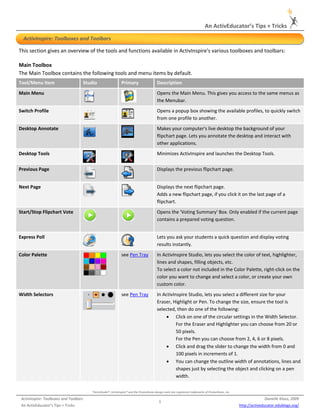
Inspire toolboxes+toolbars dk
- 1. An ActivEducator’s Tips + Tricks ActivInspire: Toolboxes and Toolbars This section gives an overview of the tools and functions available in ActivInspire's various toolboxes and toolbars: Main Toolbox The Main Toolbox contains the following tools and menu items by default. Tool/Menu Item Studio Primary Description Main Menu Opens the Main Menu. This gives you access to the same menus as the Menubar. Switch Profile Opens a popup box showing the available profiles, to quickly switch from one profile to another. Desktop Annotate Makes your computer's live desktop the background of your flipchart page. Lets you annotate the desktop and interact with other applications. Desktop Tools Minimizes ActivInspire and launches the Desktop Tools. Previous Page Displays the previous flipchart page. Next Page Displays the next flipchart page. Adds a new flipchart page, if you click it on the last page of a flipchart. Start/Stop Flipchart Vote Opens the 'Voting Summary' Box. Only enabled if the current page contains a prepared voting question. Express Poll Lets you ask your students a quick question and display voting results instantly. Color Palette see Pen Tray In ActivInspire Studio, lets you select the color of text, highlighter, lines and shapes, filling objects, etc. To select a color not included in the Color Palette, right‐click on the color you want to change and select a color, or create your own custom color. Width Selectors see Pen Tray In ActivInspire Studio, lets you select a different size for your Eraser, Highlight or Pen. To change the size, ensure the tool is selected, then do one of the following: • Click on one of the circular settings in the Width Selector. For the Eraser and Highlighter you can choose from 20 or 50 pixels. For the Pen you can choose from 2, 4, 6 or 8 pixels. • Click and drag the slider to change the width from 0 and 100 pixels in increments of 1. • You can change the outline width of annotations, lines and shapes just by selecting the object and clicking on a pen width. *ActivStudio®, ActivInspire® and the Promethean design mark are registered trademarks of Promethean, Inc. ActivInspire: Toolboxes and Toolbars Danielle Klaus, 2009 1 An ActivEducator’s Tips + Tricks http://activeducator.edublogs.org/
- 2. An ActivEducator’s Tips + Tricks ActivInspire: Toolboxes and Toolbars Tool/Menu Item Studio Primary Description Select Lets you select and interact with objects on the flipchart page. Tools Opens the Tools Menu. Pen Writes or draws on your flipchart. In ActivInspire Primary, it also opens the Pen Tray at the bottom of the ActivInspire window. Highlighter see Pen Tray Emphasizes areas of your flipchart with translucent color. Eraser see Pen Tray Permanently erases Pen, Highlight and Magic Ink annotations from your flipchart. Fill Fills a selected object or page with color. In ActivInspire Primary, it also opens the Fill Tray at the bottom of the ActivInspire window. Shape Opens the Shapes Menu, to let you select a shape, then draw it. Connector Connects objects or shapes with a Connector line. Insert Media From File Opens a dialog box from which you can browse to, select and insert graphics, videos or other files into the flipchart page. Text Adds text you type at your computer keyboard. Resource Browser N/A Opens the Resource Browser. Page Browser N/A Opens the Page Browser. Clear Deletes items from the current page: Annotations Deletes anything drawn with the Pen, Highlight or Magic Ink. Objects Deletes all images, shapes and text. Grid Deletes any grid. Background Deletes any background. Page Deletes all objects from the current page. Reset Page Resets the current page to the state it was in when it was last saved. Undo Undoes or redoes your last action, for example, Fill. Click repeatedly to undo or redo as many actions as required. *ActivStudio®, ActivInspire® and the Promethean design mark are registered trademarks of Promethean, Inc. ActivInspire: Toolboxes and Toolbars Danielle Klaus, 2009 2 An ActivEducator’s Tips + Tricks http://activeducator.edublogs.org/
- 3. An ActivEducator’s Tips + Tricks ActivInspire: Toolboxes and Toolbars Tool/Menu Item Studio Primary Description Redo Undoes or redoes your last action, for example, Fill. Click repeatedly to undo or redo as many actions as required. Edit‐user defined buttons Visible when the Main Toolbox is not rolled in or rolled up. Opens the 'User defined buttons' Tab in the 'Edit Profiles' Dialog Box. You can assign properties to a button, for example to open a file or run a program. You can also add a tooltip to identify the button. Pen Tray (ActivInspire Primary Only) In ActivInspire Primary, some tools that are available in the Main Toolbox in ActivInspire Studio, are instead provided in the Pen Tray, for easy access by smaller learners. The Pen Tray opens, when you on click the Pen . The Pen Tray contains the following tools: Tool Description Highlighters Three highlighters of different thicknesses. Pens Six pens of different thicknesses. Erasers Three erasers of different thicknesses. Color Along the bottom edge of the tray: • A range of colors from which you can select the colorr for the Pen and Highlighter Tools. • Some blank color slots on which you can right‐click to pick or mix your own color. Fill Tray (ActivInspire Primary Only) The Fill Tray opens, when you on click the Fill Tool. It contains • A range of colors from which you can select the color for the Fill Tool. • Some blank color slots on which you can right‐click to pick or mix your own color. *ActivStudio®, ActivInspire® and the Promethean design mark are registered trademarks of Promethean, Inc. ActivInspire: Toolboxes and Toolbars Danielle Klaus, 2009 3 An ActivEducator’s Tips + Tricks http://activeducator.edublogs.org/
- 4. An ActivEducator’s Tips + Tricks ActivInspire: Toolboxes and Toolbars Desktop Tools Desktop Tools are available in the form of a 'Wonderwheel' when you minimize ActivInspire. It contains tools that can be used over the desktop. Desktop Tools close automatically when you restore the ActivInspire window. To move Desktop Tools, click in the center of the Wonderwheel and drag the tools to their new location. Tool Studio Primary Description Restore ActivInspire Maximizes ActivInspire and closes the Desktop Tools. ExpressPoll Lets you ask your students a quick question and display voting results instantly. Promethean Planet Opens the Promethean Planet website in your web browser. On‐Screen Keyboard Lets you add typed text to your flipchart while at the board. Camera Lets you take a snapshot from the screen, for example, a picture on a website or flipchart. Tickertape Lets you create messages that scroll continuously across the screen. Clock Lets you choose an analog or digital clock. You can set the display, choose count down or count up as desired. Screen Recorder Lets you record the actions on a flipchart, desktop flipchart, the desktop, or another application, saving them to a file and play them back as an animation. Sound Recorder Lets you record sounds if you have the required hardware. Calculator Lets you do math calculations at the board. Dice Roller Lets you roll up to five dice. *ActivStudio®, ActivInspire® and the Promethean design mark are registered trademarks of Promethean, Inc. ActivInspire: Toolboxes and Toolbars Danielle Klaus, 2009 4 An ActivEducator’s Tips + Tricks http://activeducator.edublogs.org/
- 5. An ActivEducator’s Tips + Tricks ActivInspire: Toolboxes and Toolbars Format Toolbar The Format Toolbar opens by default, whenever you work with the Text Tool. You can also open the Format Toolbar from the Notes Browser. You can access the following functions from the Format Toolbar: Function Studio Primary Description Fonts Lets you select a font from the drop‐down menu. Font Size Lets you select a font size from the drop‐down menu. Increase Font Size Increases the font size by two points at a time. Decrease Font Size Decreases the font size by two points at a time. Bold Lets you add bold text, or changes the selected text to bold. Italic Lets you add italic text, or changes the selected text to italic. Underline Lets you underline text, or underlines the selected text. Superscript Lets you add text in superscript, or changes the selected text to superscript. Subscript Lets you add text in subscript, or changes the selected text to subscript. Text Color Lets you select a text color or background color from the Color Palette. Background Color Lets you mix and match your own text color or background color. Align Left Aligns text left. Center Aligns text centered. Align Right Aligns text right. Increase Line Spacing Increases the space between selected lines of text. Decrease Line Spacing Decreases the space between selected lines of text. Increase Indent Increases the indentation of the selected text. Decrease Indent Decreases the indentation of the selected text. *ActivStudio®, ActivInspire® and the Promethean design mark are registered trademarks of Promethean, Inc. ActivInspire: Toolboxes and Toolbars Danielle Klaus, 2009 5 An ActivEducator’s Tips + Tricks http://activeducator.edublogs.org/
- 6. An ActivEducator’s Tips + Tricks ActivInspire: Toolboxes and Toolbars Function Studio Primary Description Bullets Lets you turn text into a bulleted list. On‐Screen Keyboard Displays the On‐Screen Keyboard that lets you create typed text at he board. Select All Selects all the text in the currently selected text object. Text Symbols Lets you select symbols from a drop‐down list. *ActivStudio®, ActivInspire® and the Promethean design mark are registered trademarks of Promethean, Inc. ActivInspire: Toolboxes and Toolbars Danielle Klaus, 2009 6 An ActivEducator’s Tips + Tricks http://activeducator.edublogs.org/
- 7. An ActivEducator’s Tips + Tricks ActivInspire: Toolboxes and Toolbars Voting Wonderwheel You can access the following functions from the Voting Wonderwheel: Tool Studio Primary Description Click To List Likert Scale Displays 'Likert Scale' answering options in the 'Voting Summary' Box and sends them to ActivExpression devices. Number Question Displays 'Number entry' answering options in the 'Voting Summary' Box and sends them to ActivExpression devices. Text Question Displays 'Text entry' answering options in the 'Voting Summary' Box and sends them to ActivExpression devices. Multiple Choice Displays 'Multiple choice' answering options in the 'Voting Summary' Box and sends them to ActivExpression devices. Sort in Order Displays 'Sort in Order' answering options in the 'Voting Summary' Box and sends them to ActivExpression devices. Yes/No ‐ True/False Displays 'Yes/No or True/Falser' answering options in the 'Voting Summary' Box and sends them to ActivExpression devices. Actions Device Registration Opens the 'Device Registration' Dialog Box to let you begin registering ActiVote or ActivExpression devices. Assign Students To Devices Opens the 'Assign students to devices' Dialog Box to let you import student names from a database. Close Closes the voting Wonderwheel. Target ActivExpression Sets the type of device to ActivExpression from which votes will be accepted Devices in the current voting session. Target ActiVote Devices Sets the type of device to ActiVote from which votes will be accepted in the current voting session. *ActivStudio®, ActivInspire® and the Promethean design mark are registered trademarks of Promethean, Inc. ActivInspire: Toolboxes and Toolbars Danielle Klaus, 2009 7 An ActivEducator’s Tips + Tricks http://activeducator.edublogs.org/
