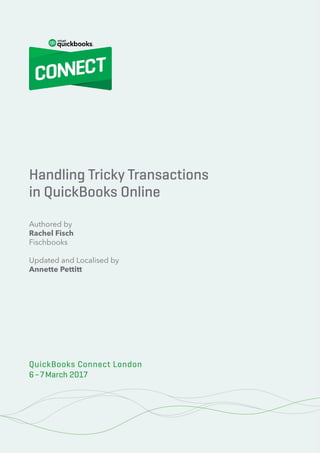
Handling tricky transactions in QuickBooks Online
- 1. 100% Cloud – Your Action Plan for Success 2 © 2020 Innovation Training Limited 2017 QuickBooks Connect London 2017 Handling Tricky Transactions in QuickBooks Online Authored by Rachel Fisch Fischbooks Updated and Localised by Annette Pettitt QuickBooks Connect London 6–7March 2017
- 2. Copyright Copyright 2017 Intuit Ltd. All rights reserved. Trademarks © 2017 Intuit, Inc. All rights reserved. Intuit, the Intuit logo, Intuit ProLine, Lacerte, ProAdvisor, ProSeries and QuickBooks , among others, are trademarks or registered trademarks of Intuit, Inc. in the United States and other countries. Other parties’ marks are the property of their respective owners. Notice to Readers The publications distributed by Intuit, Inc. are intended to assist accounting professionals in their practices by providing current and accurate information. However, no assurance is given that the information is comprehensive in its coverage or that it is suitable in dealing with a client’s particular situation. Accordingly, the information provided should not be relied upon as a substitute for independent research. Intuit, Inc. does not render any accounting, legal or other professional advice, nor does it have any responsibility for updating or revising any information presented herein. Intuit, Inc. cannot warrant that the material contained herein will continue to be accurate nor that it is completely free of errors when published. Readers should verify statements before relying on them.
- 3. QuickBooks Connect London 2017 Handling Tricky Transactions in QuickBooks Online 1 Table of Contents About Your Presenter..............................................................................................................2 Tricky Transactions..................................................................................................................4 Retainers ...................................................................................................................................................... 4 Down Payments .......................................................................................................................................... 7 Allocating Overhead ................................................................................................................................10 Zero Pound Transactions.........................................................................................................................11 Recording Loan Payments.......................................................................................................................12 Daily Sales Summary ................................................................................................................................15 Troubleshooting................................................................................................................... 19 Bank Reconciliation ..................................................................................................................................19 Audit Log ...................................................................................................................................................21 Opening Balance Journal Entry (Accrual Vat).......................................................................................21
- 4. QuickBooks Connect London 2017 Handling Tricky Transactions in QuickBooks Online 2 About Your Presenter Annette Pettitt is one of the nine expert trainers that make up Intuit’s UK Trainer/Writer Network . As one of four advanced trainers for QuickBooks in the UK, she has trained hundreds of QuickBooks Core and Advanced Pro Advisors since 2015. She has also presented enlightening sessions at QuickBooks Connect events around the UK. Due to her personal experience of being a business owner for 12 years and, since 2007, a practicing accountant she has practical advice to share for all users of QuickBooks, business owners and accountants alike. Leigh Park Accountancy Ltd, the accountancy firm that Annette founded 5 years ago continues to use technology to make the statutory work quicker so that she can spend more time helping her clients improve business profitability. Annette lives near Bath with her family and dogs and loves hopping across to Europe from Bristol airport as often as time allows. Annette Pettitt
- 5. QuickBooks Connect London 2017 Handling Tricky Transactions in QuickBooks Online 3 About the Author Rachel Fisch is among an elite group of QuickBooks experts across North America as a current member of Intuit’s Trainer/Writer Network and Intuit Canada’s Insider Network. As Lead Trainer for QuickBooks in Canada, she has trained thousands of QuickBooks ProAdvisors and Users in hundreds of training sessions across Canada and beyond in both QuickBooks Desktop and Online since 2012. From Basic User to Advanced ProAdvisor, Rachel's sessions are both educational and entertaining, connecting to each audience at the level they require. She has presented at Intuit’s global and national conferences QuickBooks Connect and Intuit Thrive respectively, as well as IPBC’s national conferences for two years in a row. FischBooks, the Bookkeeping firm Rachel founded four years ago continues to be a thriving accounting solutions provider for paperless clients - she practices what she preaches. Rachel lives in Brandon, Manitoba, Canada with her incredibly patient husband and two amazing daughters. • Search #fischtip in Facebook or Twitter for even more tips and tricks from Rachel Fisch • Consider joining Rachel’s Facebook Group “QB-HQ” to continue today’s discussion Rachel Fisch
- 6. QuickBooks Connect London 2017 Handling Tricky Transactions in QuickBooks Online 4 Tricky Transactions There are several complex transactions that you’ll be required to handle for your clients. In this section you’ll discover common but complex transactions. You’ll also be required to troubleshoot client problems at times. In this handbook, you’ll learn about some common client mistakes and how to troubleshoot problems. RETAINERS Your clients may need to track retainers and deposits. Step-by-Step: To Create a Retainer or Deposit 1. Create an account to track the Retainer or Customer Deposit. a. Go to Chart of Accounts. b. Create a liability account called Customer Deposits (or name of your choice).
- 7. QuickBooks Connect London 2017 Handling Tricky Transactions in QuickBooks Online 5 2. Setup a service called Deposits. Link the service item to the Customer Deposits account. 3. Record the deposit on a sales transaction. a. Record the deposit on sales transactions like a sales receipt or invoice. b. Use the Customer Deposit service item to record the payment. TIP: Let the transaction type match what’s happening in real life. So if the retainer is to be invoiced and paid by the customer at a later date, I recommend using an Invoice transaction. However, if the charge for the retainer and the payment of it are happening at the same time, I recommend using a Sales Receipt transaction.
- 8. QuickBooks Connect London 2017 Handling Tricky Transactions in QuickBooks Online 6 4. View the Customer Deposits on an account report. a. Run a Balance Sheet. b. Click on the Customer Deposits account. c. Filter the report by the customer to view the report by customer. 5. Apply the deposit or retainer. a. After the work or services are complete, your client will create sales transactions as per usual. b. After the services or items have been added, you’ll add the Customer Deposit/Retainer Item. c. Enter the amount of the deposit to be applied as a negative. This will apply the amount to the transactions and affect the balance in the customer deposits account accurately.
- 9. QuickBooks Connect London 2017 Handling Tricky Transactions in QuickBooks Online 7 The updated Customer Deposit Report displays the updated balance. DOWN PAYMENTS A down payment may be received from a customer before an invoice is ever generated. An easy way to track these is to record a payment from the customer without applying it to an invoice. A credit will sit in their account in the Customer Centre. You can apply against a future invoice using the Receive Payments screen. TIP: Since it is not good practice to have negative balances on sub-ledgers at year end, and since QuickBooks Online allows multiple debtor and/or creditor lines on a journal entry, I recommend clearing any unused down payments at year end. Simply create a journal entry moving the negative balances with a debit to debtors and a credit to a Customer Deposits current liability account as mentioned above.
- 10. QuickBooks Connect London 2017 Handling Tricky Transactions in QuickBooks Online 8 Step-by-Step: Write Off Bad Debt Clients may need to write off bad debt from customers. QuickBooks Online includes a feature in the Accountant ToolBox called Write Off Invoices. It is recommended that you do not use this feature if your region allows sales tax to be reclaimed. It is not currently designed to handle the sales tax portion of bad debt. 1. Turn off the automatically apply credits features in QuickBooks Online. a. Click Settings à Advanced à Automation. b. Clear the checkmark from Automatically apply credits. 2. Create an account to track bad debt. a. Go to Chart of Accounts. b. Create an expense account called Bad Debt Expense.
- 11. QuickBooks Connect London 2017 Handling Tricky Transactions in QuickBooks Online 9 3. Create an item (service) linked to the bad debt expense. a. Click the gear icon à Products and Services. b. Create a service item linked to bad debt expense. 4. Create a Credit Memo for the outstanding amounts for the bad debts. Use the Bad Debt service item created in Step 3. 5. Apply the credit against the outstanding invoices on the Receive Payments window.
- 12. QuickBooks Connect London 2017 Handling Tricky Transactions in QuickBooks Online 10 ALLOCATING OVERHEAD For some clients, you may want to allocate an overhead or payroll expenses to a class, location or customer. You can do this by entering a journal entry that balances with a zero pound effect on the accounts involved: Step-by-Step: Set up an Overhead Allocation Account (as an Other Expense type). 1. Enter a journal entry – debit the Overhead Allocation Expense Account and indicate the name of the class, location or customer. Add additional lines for each class, location or customer as needed. 2. On the last line, enter a credit for the total to the Overhead Allocation expense account with no class, location or customer. However, if you have set up an Admin or Overhead Class, Location or Customer, then you would use it on the last line for the credit. NOTE: There isn’t a financial impact from this allocation journal entry; this method can also be used to allocate an owner’s time (a sole proprietor) to a class, location or customer.
- 13. QuickBooks Connect London 2017 Handling Tricky Transactions in QuickBooks Online 11 ZERO POUND TRANSACTIONS There are some things you cannot adjust using a journal entry like items or billable expenses. In these situations, using a zero pound expense (the expense amount is zero) allows us to make the adjustment because you can enter items on a expense and make things billable too. There isn’t anything special to set up to enter a zero pound expense. The debit part of the entry should be entered on the expense as usual for an account or item. The credit part of the entry (to offset so the expense totals zero) should be entered as a negative amount to the same account or item. TIP: Let your imagination be your guide to how you can use zero pound transactions. For example, using zero pound expenses to turn individual items into an “assembly” item for an inventory workaround.
- 14. QuickBooks Connect London 2017 Handling Tricky Transactions in QuickBooks Online 12 RECORDING LOAN PAYMENTS Recording loan payments is a common transaction, but can be more complex than an everyday transaction. Recording a loan payment will depend on the type of loan your client has. This transaction may vary based on the type of loan. In this example, we’ll assume that it is a declining loan balance, and that the principal and interest will change each month according to a schedule provided by the bank. Step-by-Step: Record a Loan Payment 1. Create an Expense Transaction. a. Open the expense transaction. b. Enter the Account and the Date of the transaction. c. Enter the total amount of the payment. d. In the Account Details section, choose the Loan account. e. In the Amount, enter the principal amount of the payment. f. Add a line to the expense and choose the Interest expense account. g. Enter the amount of the interest. The total of the principal and interest amounts should add up to the total amount of the payment.
- 15. QuickBooks Connect London 2017 Handling Tricky Transactions in QuickBooks Online 13 2. Make Loan Payment Recurring. Instead of having to enter this transaction every month, you can make it recurring to remind you. a. Click Save. b. Click Make Recurring. c. Enter the Template name. Make it something meaningful for your client. d. Choose Reminder. This lets you change the amount for the principal and interest amount instead of the transaction automatically entering every month with the same amounts. e. Choose the Interval for the date of the entry. f. Enter the Start date and End date. g. Save the entry.
- 16. QuickBooks Connect London 2017 Handling Tricky Transactions in QuickBooks Online 14 NOTE: To make changes to recurring transactions, click the Gear icon, and then click Recurring Transactions. Click edit to make changes to the template. TIP: Some small businesses have been advised to put the total loan amount to the loan’s liability account and only worry about the adjustments for interest at year end. I recommend the interest be recorded throughout the year otherwise you are essentially overstating the client’s net income. The goal is to have the client’s books as accurate as possible throughout the year and not only at year end.
- 17. QuickBooks Connect London 2017 Handling Tricky Transactions in QuickBooks Online 15 DAILY SALES SUMMARY There are many small businesses that use a cash register or POS system that is not integrated to with QuickBooks Online. To record summary sales transactions in QuickBooks Online you can follow a detailed procedure. Step-by-Step: Record Summary Sales Transactions 1. Create POS or cash register daily sales report (this may be less frequent but it is best entered daily). 2. Create sales items in QuickBooks Online that represent that items or categories of sales your client wants to track sales on and report on. a. Link the items to appropriate sales accounts (you may have to create an item for discounts or coupons). b. Select the appropriate default sales tax code. c. Repeat Step 2 for all items detailed in the POS report.
- 18. QuickBooks Connect London 2017 Handling Tricky Transactions in QuickBooks Online 16 3. Create a Current Asset account as a clearing account, i.e., Daily Sales Clearing. TIP: I recommend not using the undeposited funds account for this transaction, but creating a new current asset account as mentioned above. This keeps the make deposit window easier to manage. 4. Create Customer called Daily (Weekly/Monthly) Sales.
- 19. QuickBooks Connect London 2017 Handling Tricky Transactions in QuickBooks Online 17 5. Create Sales Receipt. a. Customer is Daily Sales. b. Date is date of sales report you are posting. c. Payment Method is irrelevant. d. Deposit-to is Daily Sales Clearing account. e. List the items on the Sales Receipt in the order they appear on the POS report and set the appropriate sales tax item. 6. Click Make Recurring and set up based on personal preference (choose Reminder to help your clients make daily entries). 7. Balance the Sales Receipt to the total sales on POS report, ensuring taxes balance.
- 20. QuickBooks Connect London 2017 Handling Tricky Transactions in QuickBooks Online 18 8. To record daily payments (Visa, MC, Debit, Cash) do a bank transfer between the Daily Sales Clearing and Bank for each payment method as per POS report (which should also balance to daily settlement report and, in some cases, they are one and the same). TIP: I recommend reconciling the Daily Sales Clearing account regularly. Write off amounts to cash over/short when needed. The only balance in Daily Sales Clearing should be the difference in timing on credit cards between charge and deposit.
- 21. QuickBooks Connect London 2017 Handling Tricky Transactions in QuickBooks Online 19 Troubleshooting Client files often require troubleshooting and problem solving. There are common problems that often require troubleshooting help. BANK RECONCILIATION There are several reconciliation problems that clients cause. They are often caused by editing, deleting or making any other changes to reconciled transactions. A common problem is when the beginning balance does not match the previous month’s ending balance. Step-by-Step: Troubleshoot a Bank Reconciliation To troubleshoot this type of problem, use reports and built in tools to discover the problems. 1. The Bank Reconcile Window is where clients make changes to reconciled transactions. QuickBooks Online records any changes in the Change column on the account reconciliation window. 2. Click the link to review the change.
- 22. QuickBooks Connect London 2017 Handling Tricky Transactions in QuickBooks Online 20 3. Click the transaction. 4. Edit the transaction to recreate the original transaction if it as simple as an edited transaction. QuickBooks highlights the change needed. If a client deletes a transaction, you’ll be able to see that it was deleted in the change column (see below). A deleted transaction cannot be opened. To correct the error, recreate the transaction and re-reconcile for the transaction to correct the beginning balance. TIP: Use the bank register to flag a transaction as reconciled without having to undo and redo reconciliations
- 23. QuickBooks Connect London 2017 Handling Tricky Transactions in QuickBooks Online 21 AUDIT LOG The QuickBooks Online Audit Log contains a list of all the changes made to the company data. For this reason and for security purposes the audit log cannot be disabled. Lines displaying changes to transactions within the log cannot be deleted. Dates and times in the Audit Log reflect when events occurred and are displayed in your local time. On the QuickBooks servers, the events are recorded in GMT (Greenwich Mean Time). When the times are displayed to you in the Audit Log and Audit History, software on your computer interprets the GMT time and changes it to reflect your time zone. The voided/deleted transactions report in QuickBooks Online is a pre-filtered version of audit log. OPENING BALANCE JOURNAL ENTRY (ACCRUAL VAT) Instead of doing a full QuickBooks Desktop to QuickBooks Online conversion (their file is too large or messy), or if your client is starting to use QuickBooks Online after using a different accounting software, one method to get them started is referred to as a “Fresh Start”. Customer, Supplier/Supplier, Product & Services and Chart of Accounts lists can all be imported to QuickBooks Online using Excel or CSV files. After the import of these lists, you’re now prepared to make the opening balance journal entries. Step-by-Step: Fresh Start 1. From the Create menu, click Journal Entry. 2. The date of the journal entry should be the last date of the prior financial year. 3. Enter an appropriate Description. 4. Select the account at the top of your Balance Sheet and enter the balance in the journal entry in the same way it appears in the Balance Sheet.
- 24. QuickBooks Connect London 2017 Handling Tricky Transactions in QuickBooks Online 22 5. Continue working your way down the statement, selecting accounts and entering balances as you go. 6. When you arrive at the AR section, refer to the customer balance listing and select Accounts Receivable as the account and select the appropriate customer and their balance. 7. Continue working your way down the AR list and then commence with the remaining Balance Sheet accounts. 8. When you reach the AP account, refer to the supplier balance listing and enter the details in the same manner for AR. 9. Continue working your way down the AP list and then commence with the remaining Balance Sheet accounts. If you wish to add aging detail, you will need the complete AR and AP Aging Reports. Step-by-Step: To Recreate your AR Aging 1. Create an Other Current Asset account in your Chart of Accounts called Receivable Clearing. 2. When entering your Balance Sheet, when you get to the AR account, enter the Receivable Clearing account instead with the full balance. 3. Create a service or Non-Inventory item called Open Balance AR and link it to your Receivable Clearing account. Do not split out the detail or taxes (accrual VAT). 4. Create each outstanding invoice and credit note in QuickBooks Online with the proper transaction type, reference number, date and amount. 5. The item used in these transactions is the Open Balance AR which will be the full amount of the invoice or credit memo. Do not split out the detail or taxes (accrual VAT). 6. When complete, the balance in your Receivable Clearing account will be zero. If it’s not, review the entries of your aging detail.
- 25. QuickBooks Connect London 2017 Handling Tricky Transactions in QuickBooks Online 23 Step-by-Step: To Recreate your AP Aging 1. Create an Other Current Liabilities account in your Chart of Accounts called Payable Clearing. 2. When entering your Balance Sheet, when you get to the AP account, enter the Payable Clearing account instead with the full balance. 3. Create each outstanding bill and supplier credit in QuickBooks Online with the proper transaction type, reference number, date and amount. 4. Post the full amount of the bill or supplier credit directly to the Payable Clearing account you created. Do not split out the detail or taxes (accrual VAT). 5. When complete, the balance in your Receivable Clearing account will be zero. If it’s not, review the entries of your aging detail. The above example of Opening Balances does not affect any P&L accounts, but put the total balance in Retained Earnings. If you wish to add the P&L detail, you will need a year end P&L Report. Step-by-Step: Add P&L Detail 1. When you reach the Retained Earnings section of the Balance Sheet you are entering the Opening Balances from, omit that account. 2. Instead, refer to the P&L report and begin to select each P&L account and enter the balance as it corresponds to the report. 3. Continue entering all totals until complete and your journal entry should balance in full. If it doesn’t, review your P&L entries. Another option, instead of using both Balance Sheet and P&L, is to use the Year End Trial Balance. NB Opening bank balance won’t show timing differences using this method a more in-depth method of entering opening balances and cash VAT accounting is covered in the Advanced Certification Course.
